Activating Your ParentVUE Account
This article shows the steps for activating your ParentVUE account. If you experience difficulties with your account, please contact the front office at your oldest child's school.
If You Received An Activation Email
1. Click the link in your email to access the ParentVUE setup webpage. Do not share this link as it is unique to you and will grant access to your account.
2. View & accept the privacy statement.
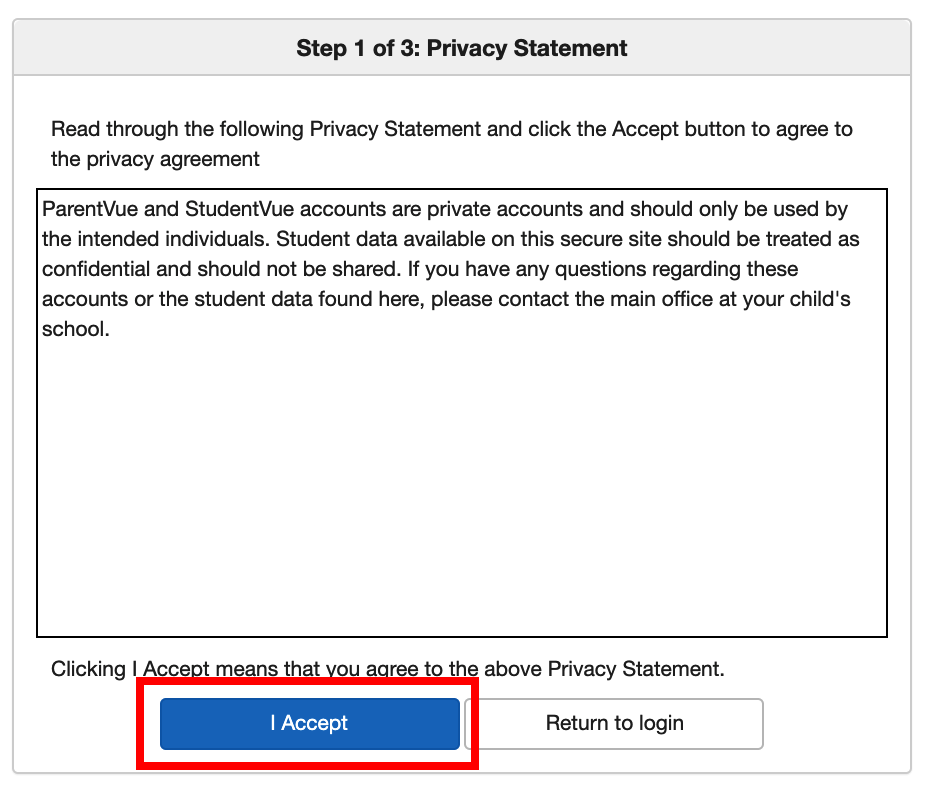
3. Choose a username and password. Passwords must be at least 6 characters long and can use letters and numbers.
4. Enter your email address. This will be used for district communication and for ParentVUE password recovery.
5. Click the Complete Account Activation button.
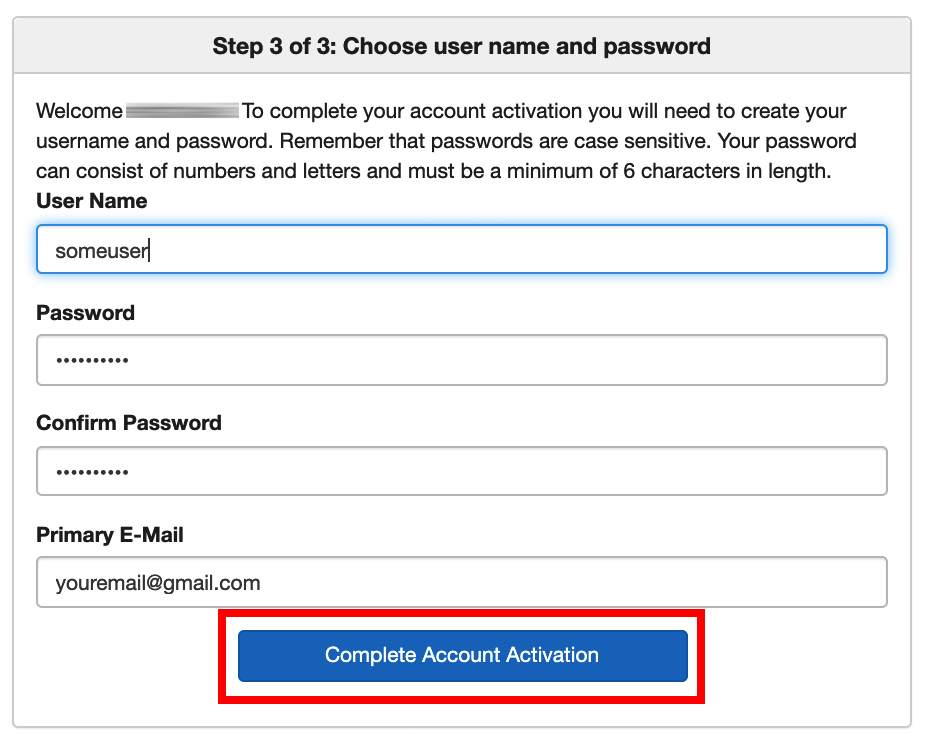
If You Received A Printed Activation Letter
1. Your "Parent ActivationKey" letter has all the information you will need to access your account. The letter will include the following five pieces of information:
- Activation first name
- Activation last name
- Activation key (a combination of seven numbers and letters)
- The web address for activating (and thereafter logging in to) your PVUE account.
- The expiration date for the activation key. Note: If your activation key has expired, your child's school can generate a new one for you.
2. Go to the web page on your activation letter and select "I am a Parent."
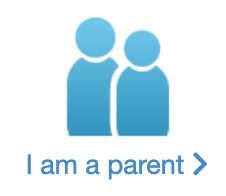
3. This will take you to the ParentVUE login page. Since you need to activate your account, click "Activate Account/Forgot Password" and then the "Activate Account" icon.
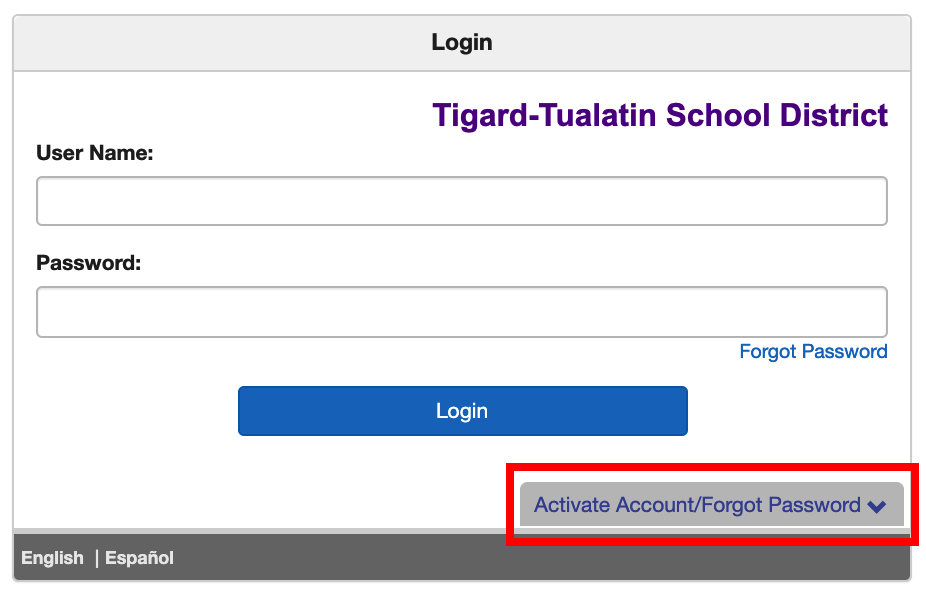
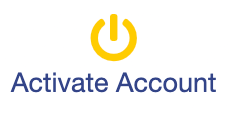
4. Enter the first and last name from your letter exactly as they appear in your activation letter. Enter your activation key.
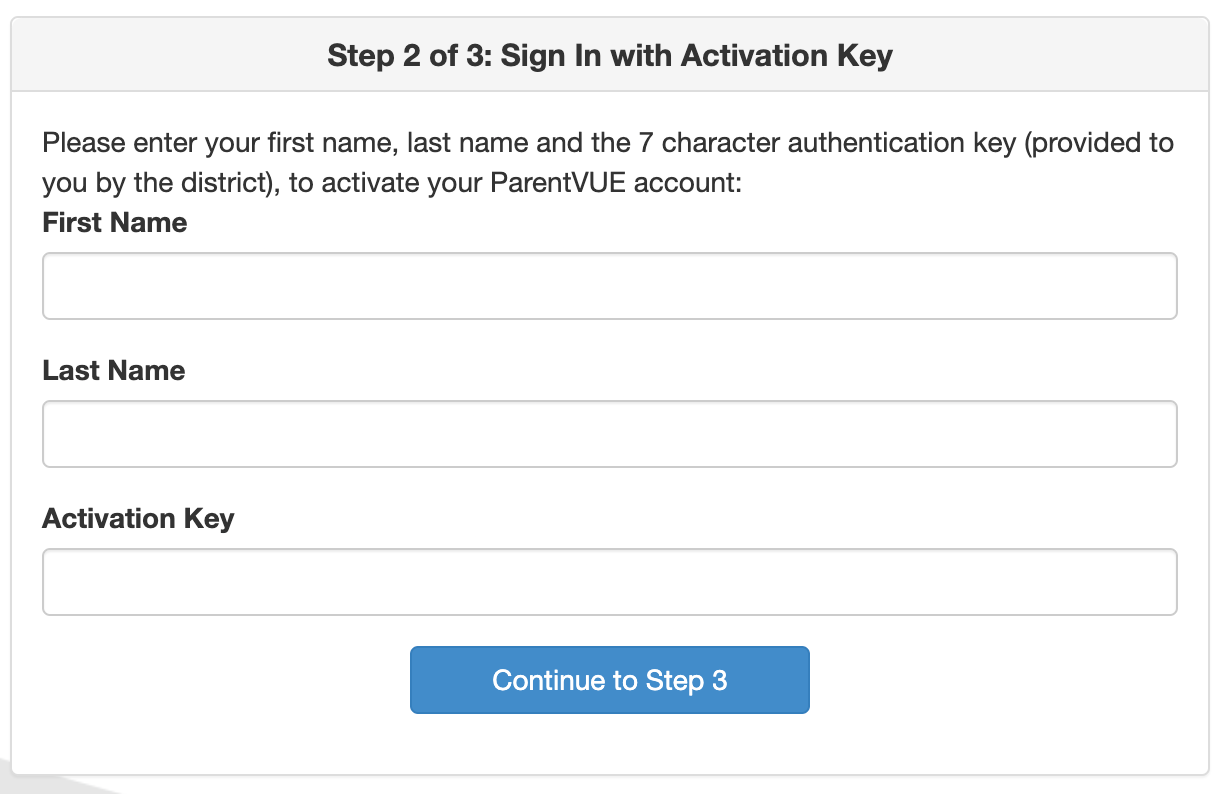
3. You will then be prompted to choose a user name and password as well as enter your primary e-mail address. The e-mail address will be used for automated password recovery.
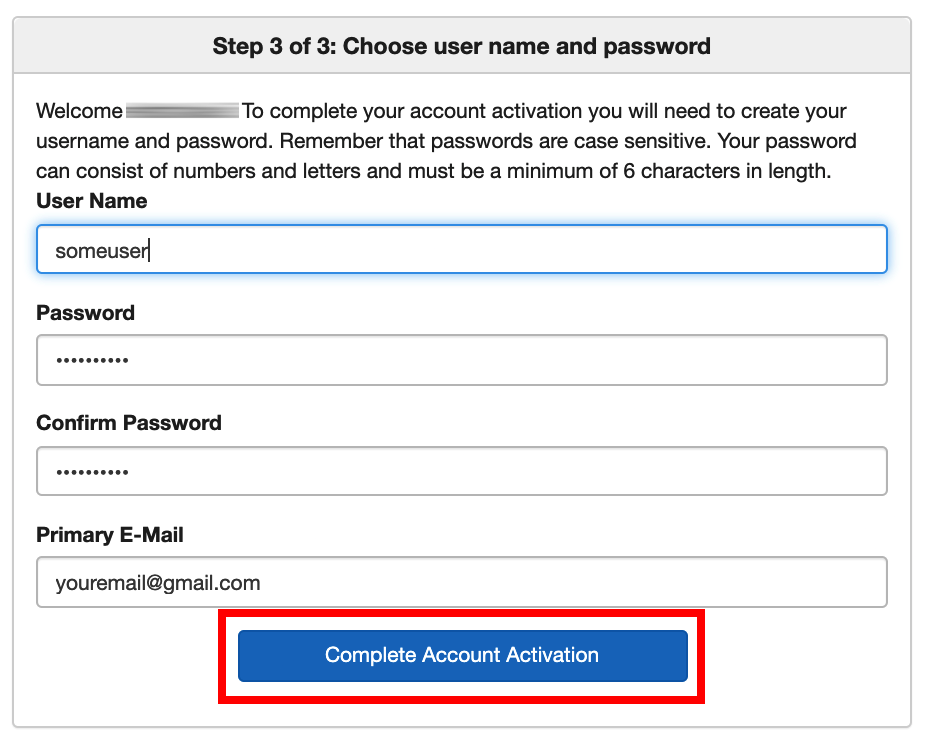
4. Click the Complete Account Activation button.