Combining ("Cross Listing") Course Cards
At the start of the school year/term, you will have a separate Canvas course card for each section you teach. If you teach 3 sections of biology, you will have three separate Biology course cards in Canvas. You should merge ("cross list") these separate cards into a single course card so you don't have to recreate assignments/quizzes etc across multiple grade books.
Important: You should complete the cross listing process before publishing your courses.
Student submissions and grades are specific to the course and will not follow the student. If you need to cross list courses after there are student submissions/grades, you should export (from the "actions" menu) your "extra course card's" grade book first so you can re-enter their grades in your primary grade book.
Definitions for this Knowledgebase Article:
-
Course ID= The unique number that identifies each course. You will see it in the web address (URL) for your course.
- In the screenshot below, the course ID is 23529

- "Primary Course Card" = The course card you will be keeping. You will be merging your other course card INTO this one. We recommend using the lowest period number as your primary course card. Example: If you teach Math 7 periods 2, 3, and 5. Choose the period 2 course card as your primary course card.
- "Extra Course Card(s)" = The "extra" Canvas Card you are seeing that you want to merge into your Primary Course Card.
- This card will "go away."
- If the course is already published, any student submissions & grades will also go away.
- Be sure to export your grade book (Actions → Export) first so you can enter them into your primary course's grade book.
Prefer Video based instructions? Scroll to the bottom of this page!
Pro-Tip
Looking at your dashboard and trying to remember which card is your primary course card can be challenging. Once you have identified your primary course card, go into settings and add an image to help it stand out.
Before
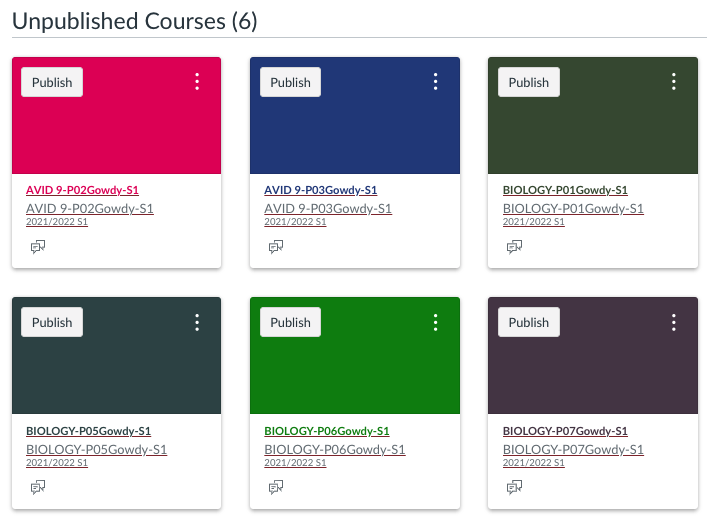
After
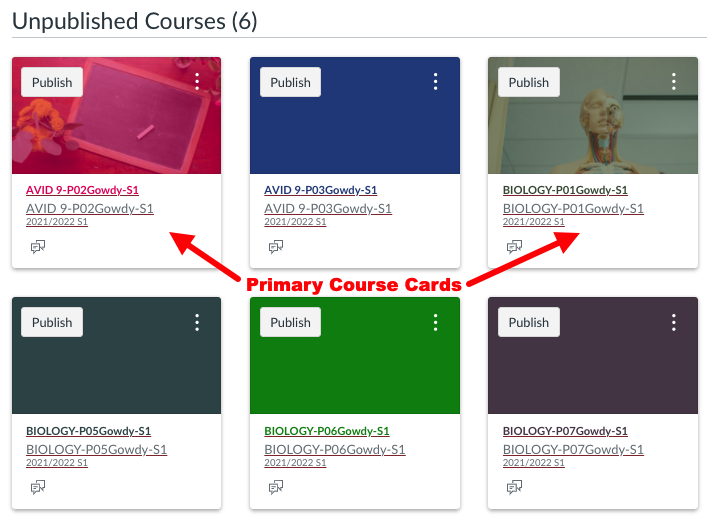
Cross Listing Courses
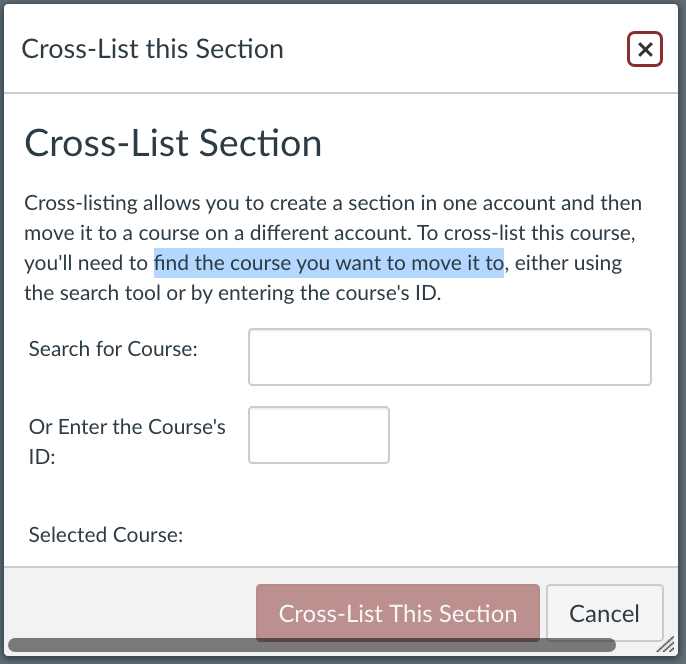
- Important: Review the definitions above before proceeding.
- Navigate to your Primary Course Card and note the "Course ID" number in the web address. We recommend using the lowest period number as your primary course card. Example: If you teach Math 7 periods 2, 3, and 5. Choose the period 2 course card as your primary course card.
- Identify your Extra Course Card(s). If there are grades you want to keep, export your grades first (Actions → Export)
- Open your extra course card and click "Settings"
- Click Sections tab
- Click the section name
- Click

- Search for the Primary Course CardID (from step 2 above) you want to MERGE this section into. Press the "return" key after typing the number to pull up the course.
- Click "Cross List this Section"

- Note you have now been moved to your Primary Course Card (see top of screen/course title) section tab and the section you just "Cross Listed" landed in your Primary course card (and REMOVED it from your secondary course card.
- RETURN TO YOUR CANVAS DASHBOARD
- Repeat the steps above for each extra course card you want to MERGE to your Primary Course Card.
After Cross-Listing
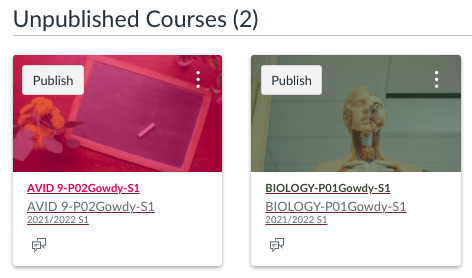
All sections will now be under each primary course card in Settings → Sections. Biology example below.
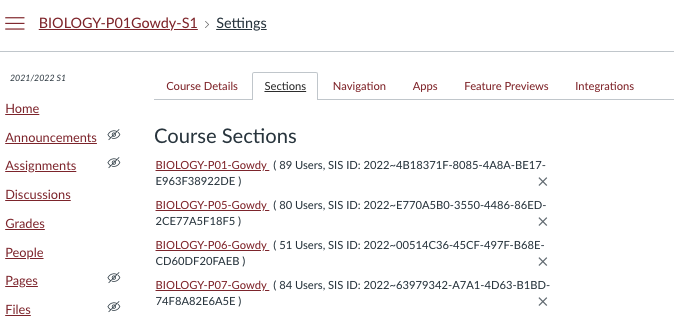
Additional Information
Video Based Instructions