Voice Mail Messages in email
To play voice messages on Mac or Windows
For both Windows and Macintosh, use Quicktime to play the voice messages saved as .wav files and stored in your email. PC users can also use Windows Media Player.
Mac
- Open your email and find a voicemail << Please use the Chrome browser, if possible.
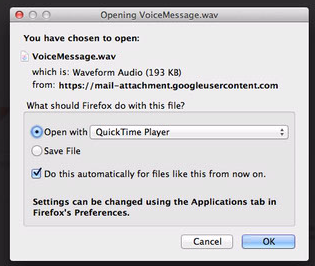
- Click on Attachment
- If you are using Chrome, your message will play.
- If you are using Firefox/Safari, please continue...
- Choose to Download the file.
- Click "Open with" and click "Choose..."
- Find the Quicktime Player application in the Applications folder
- Click "Open"
- MAKE SURE TO CHECK THE BOX NEXT TO "Do this automatically for files like this from now on."
- Click OK.
Windows
To Make QuickTime the Default .WAV File Player on Windows:
- Launch QuickTime Player.
- Select Edit menu > Preferences > QuickTime Preferences.
- Click the File Types tab.
- To make QuickTime your default player for all media, check all media File Types. To make it the default player for WAVE files only, first check Audio, next click the + to expand the Audio menu, and then check only WAVE.
- Click Apply.
- Click OK.
Alternate way...
To Make QuickTime the Default .WAV File Player on Macintosh:
- Control-click a .wav file. A list of choices displays.
- Select Get Info. The Info window displays.
- About halfway down the Info window, click the Open with: arrow (if necessary) to display a dropdown menu.
- From the menu, select QuickTime Player.app.
- Click Change All.
- When prompted to change all similar documents (WAVE audio files), click Continue.
- Close the Info window.