Staff & Students - Log in to iPad
1. Power on iPad.
2. Select preferred language & Region (United States)
 .
. 
3. Select the preferred text and icon size and then continue > tap on Set Up Without Another Device
 .
. 
4. Select “TTSD” network

5. Some status messages will briefly appear on the screen.
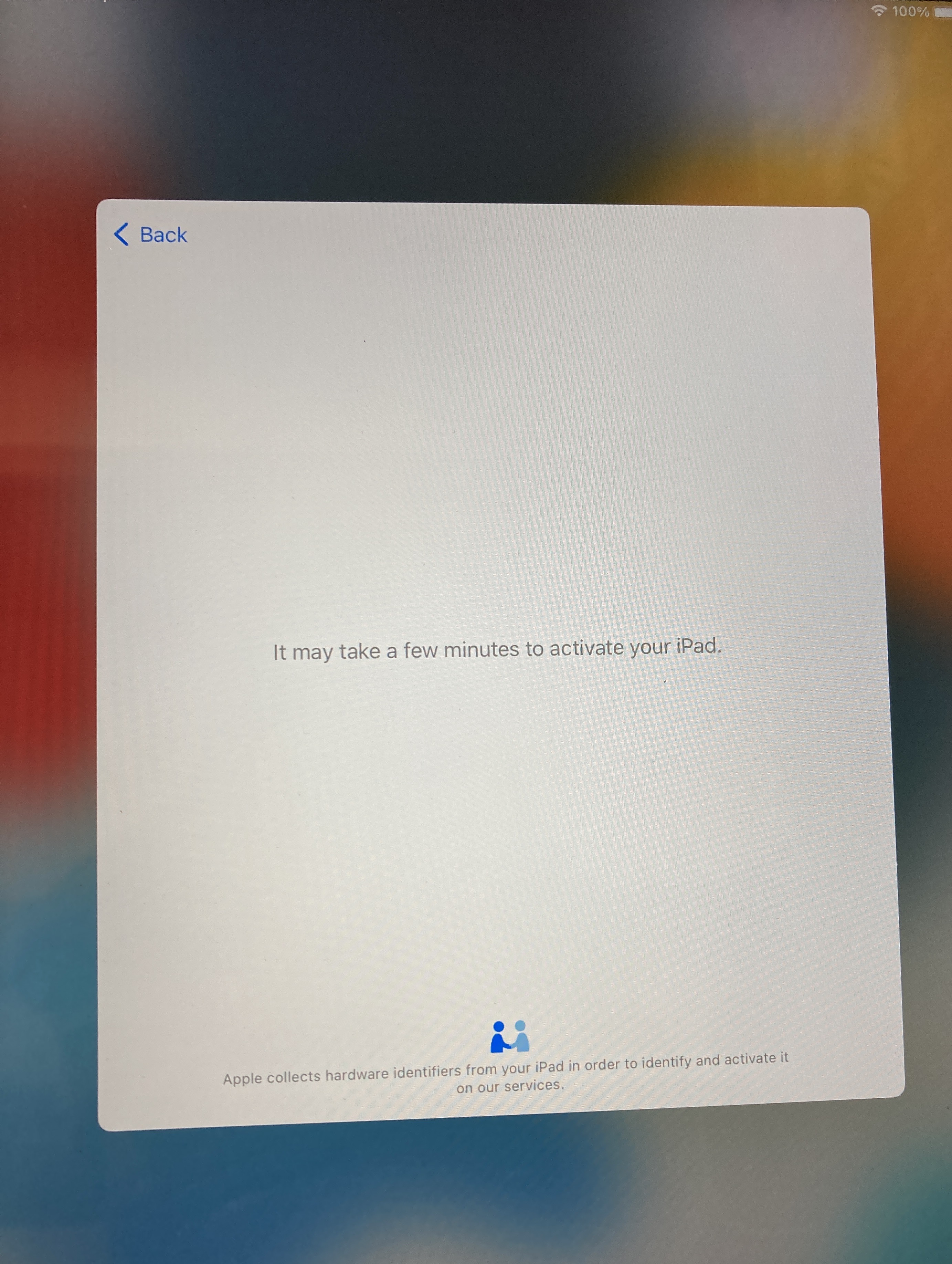
6. On the "Remote Management screen, tap "Enroll this iPad"

7. Log in to Tigard Tualatin SD 23j JAMF- Sign in with your TTSD username (not full email address) and password. Tap "Next"
Username Examples:
-
Students 33perssonb (grad year, last name, first initial. You may have a 1, 2 etc at the end of your username)
-
Staff bpersson (generally first initial, last name. You may have a 1, 2 etc at the end of your username)
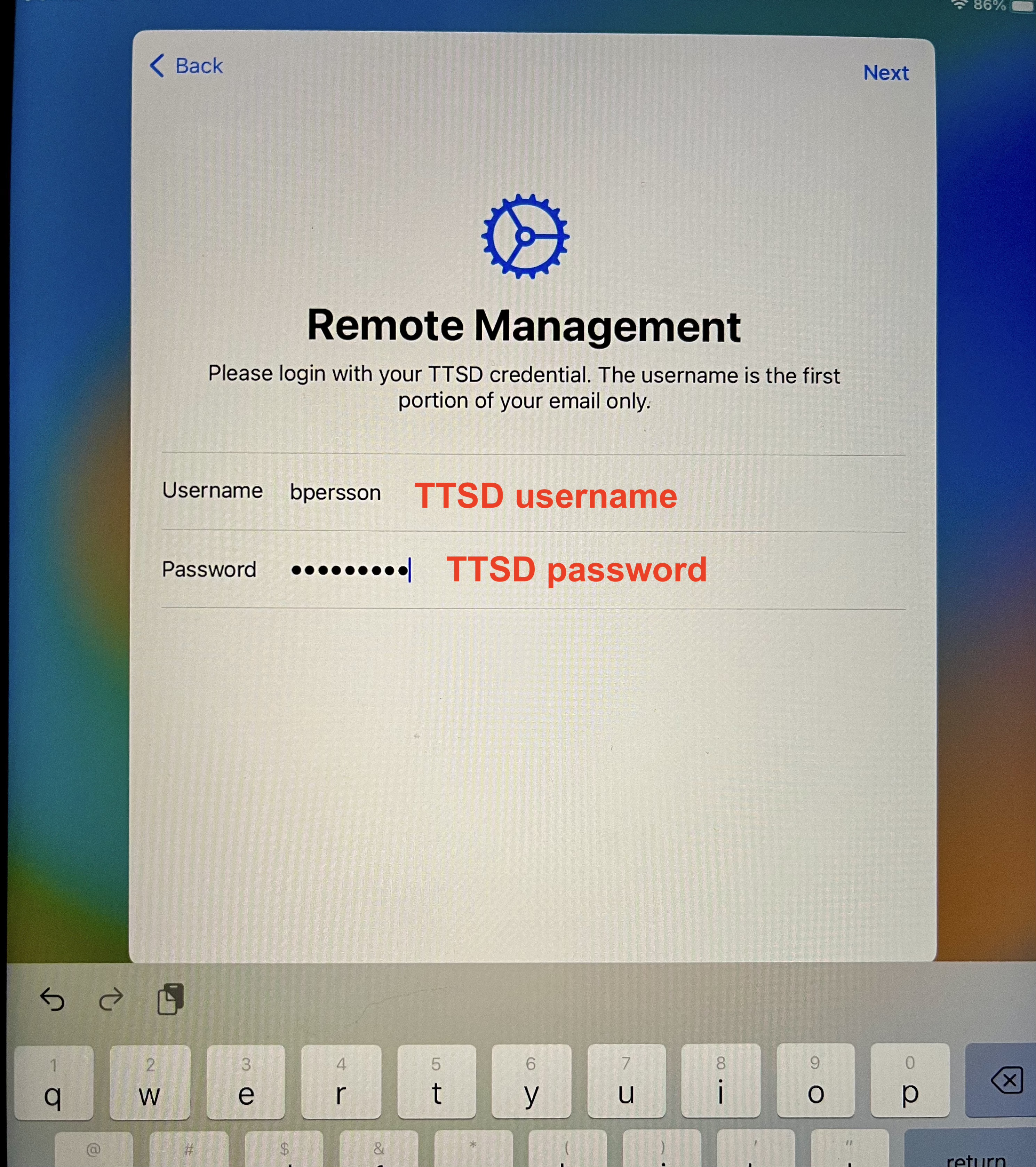 .
. 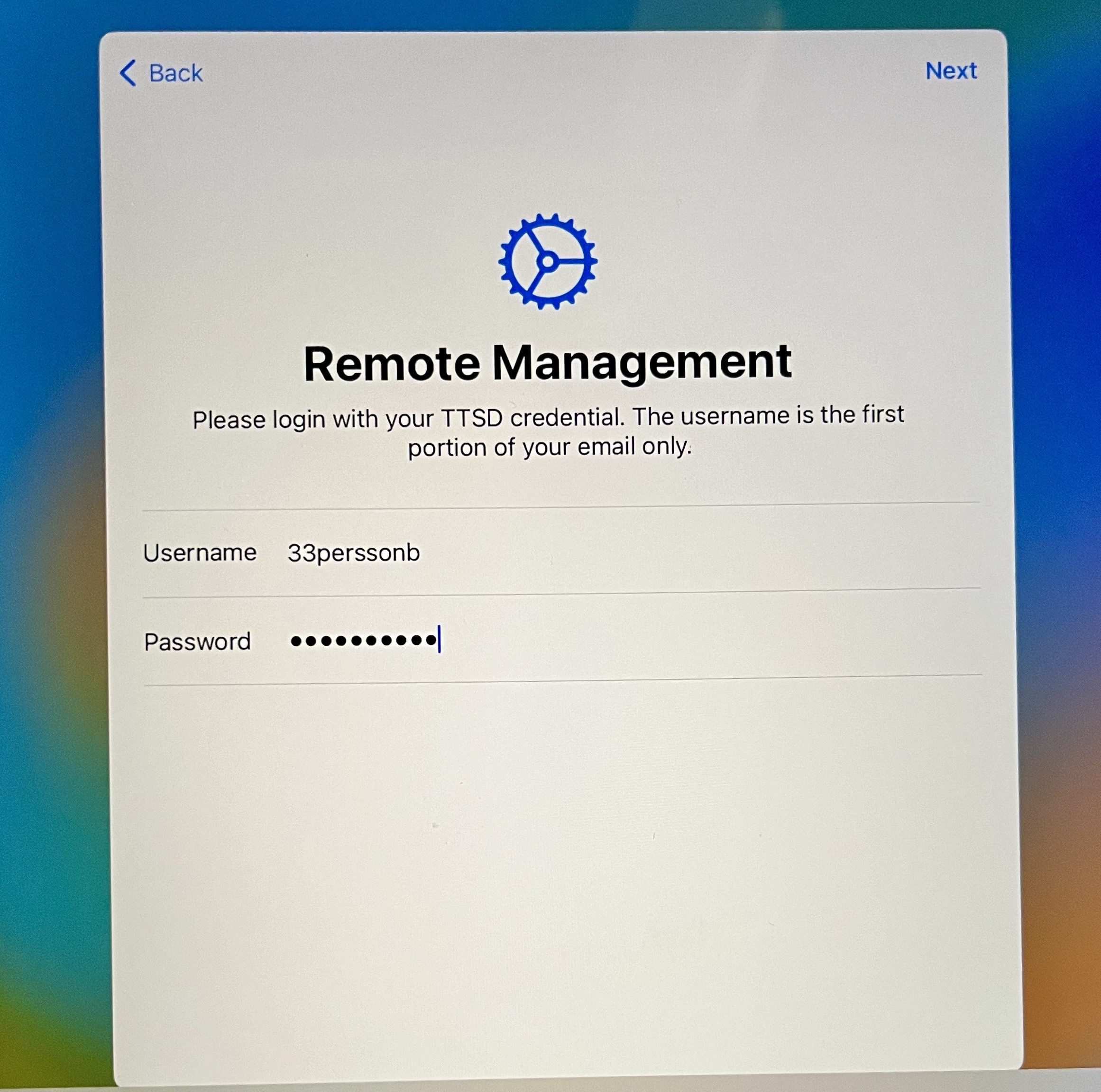
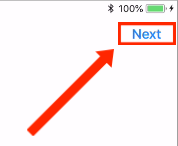
8. Tap “Enable Location Services”, then proceed to tap on settings to start the email set up process
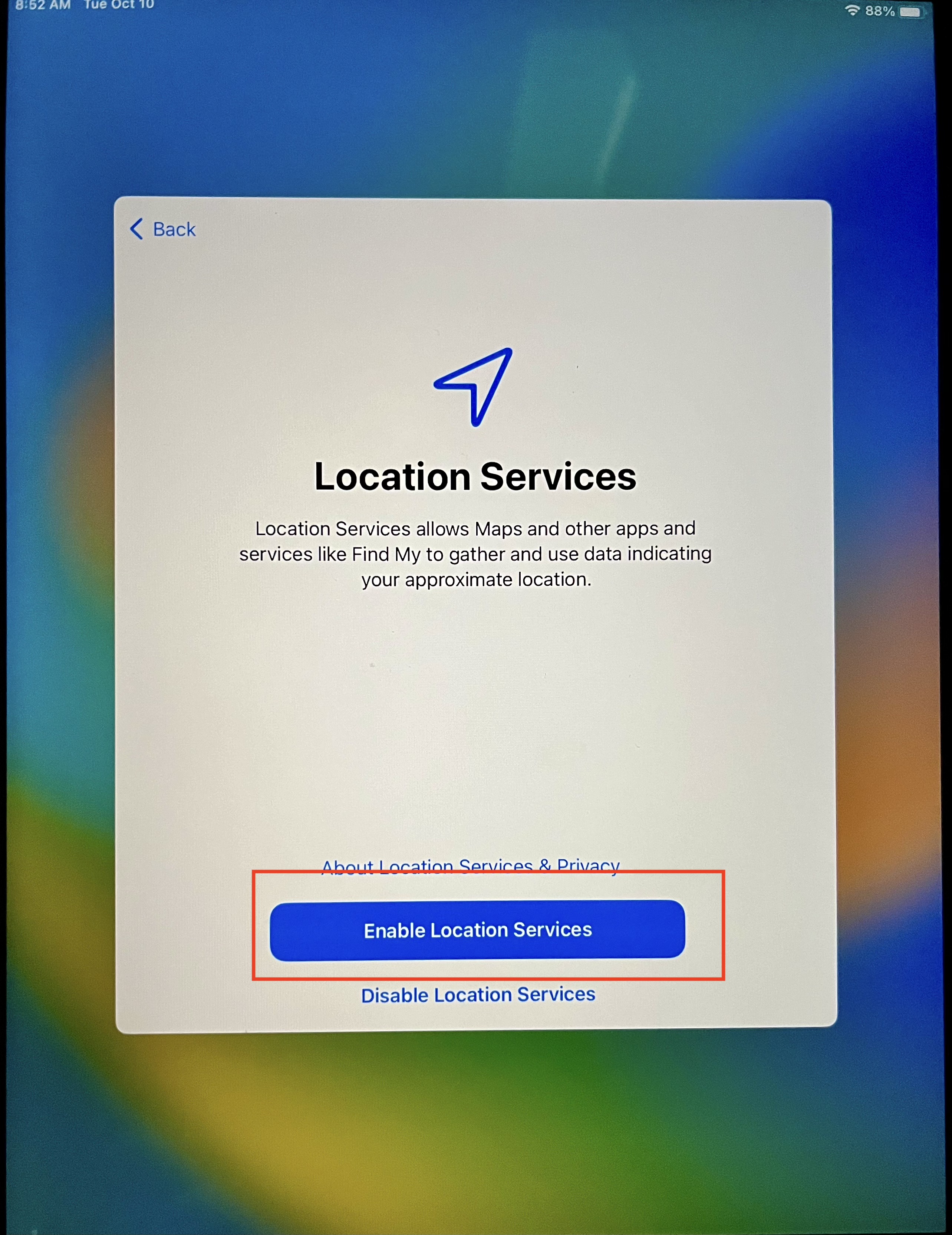
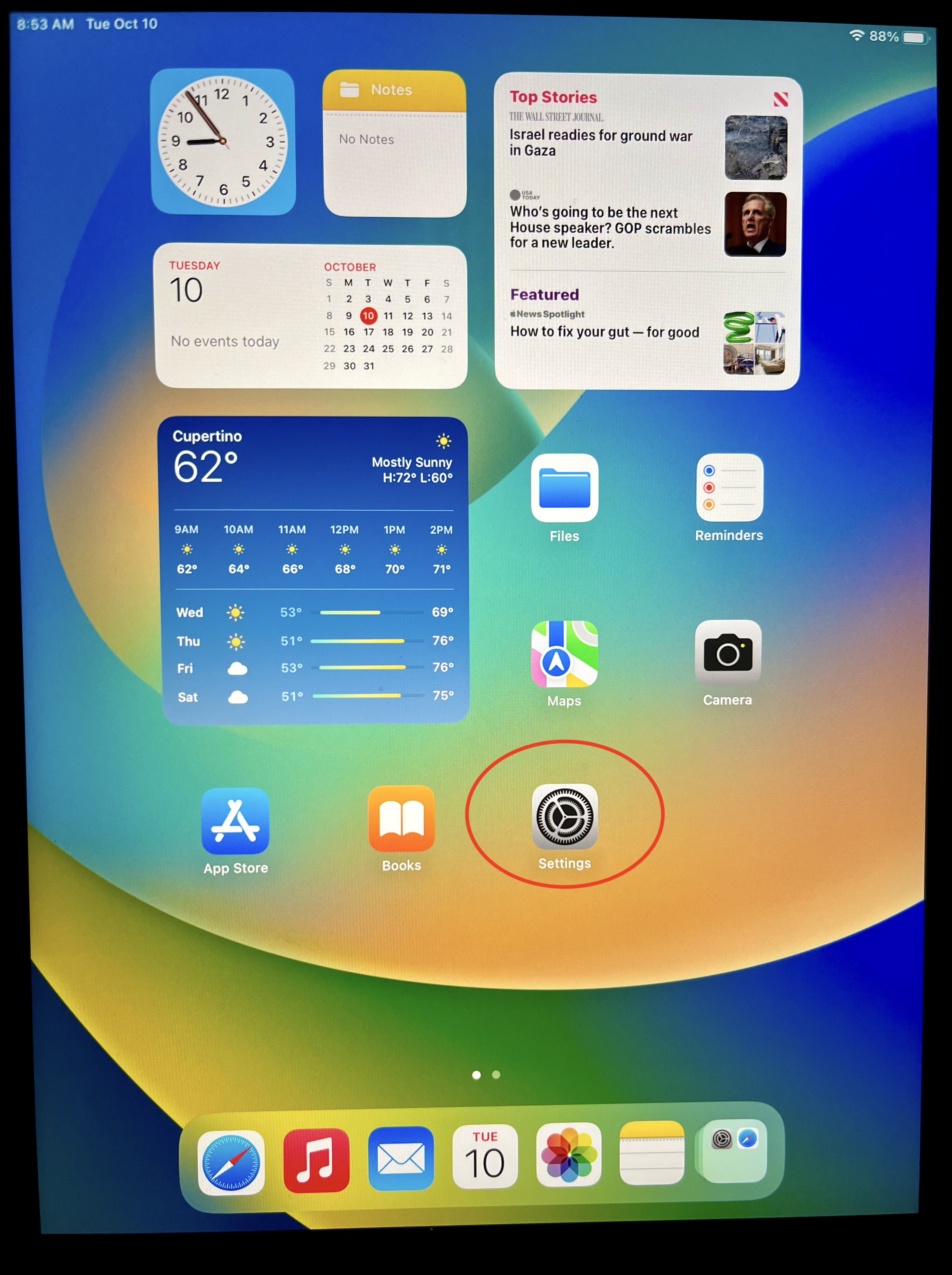
OPTIONAL: To save your TTSD Google password for future ease > Settings > General > AutoFill & Passwords > toggle on Passwords


Open the Password app > Tap Continue > then Continue again


Tap on Turn On > you will see the saved passwords here in the Password app


TTSD Staff Only - Continue Setup
9. Set up Mail: Tap on Mail icon on your dock > then tap on Google
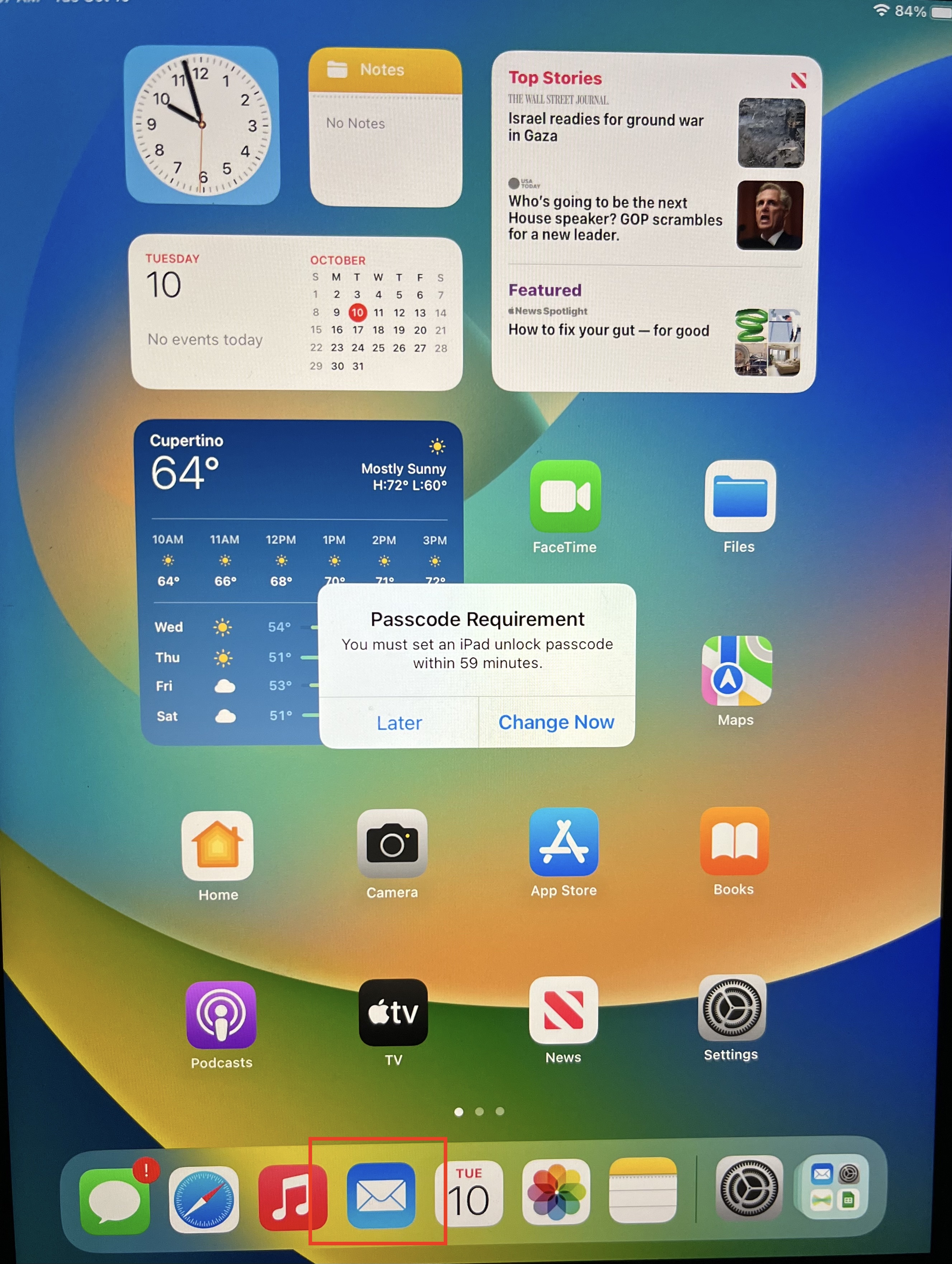 .
. 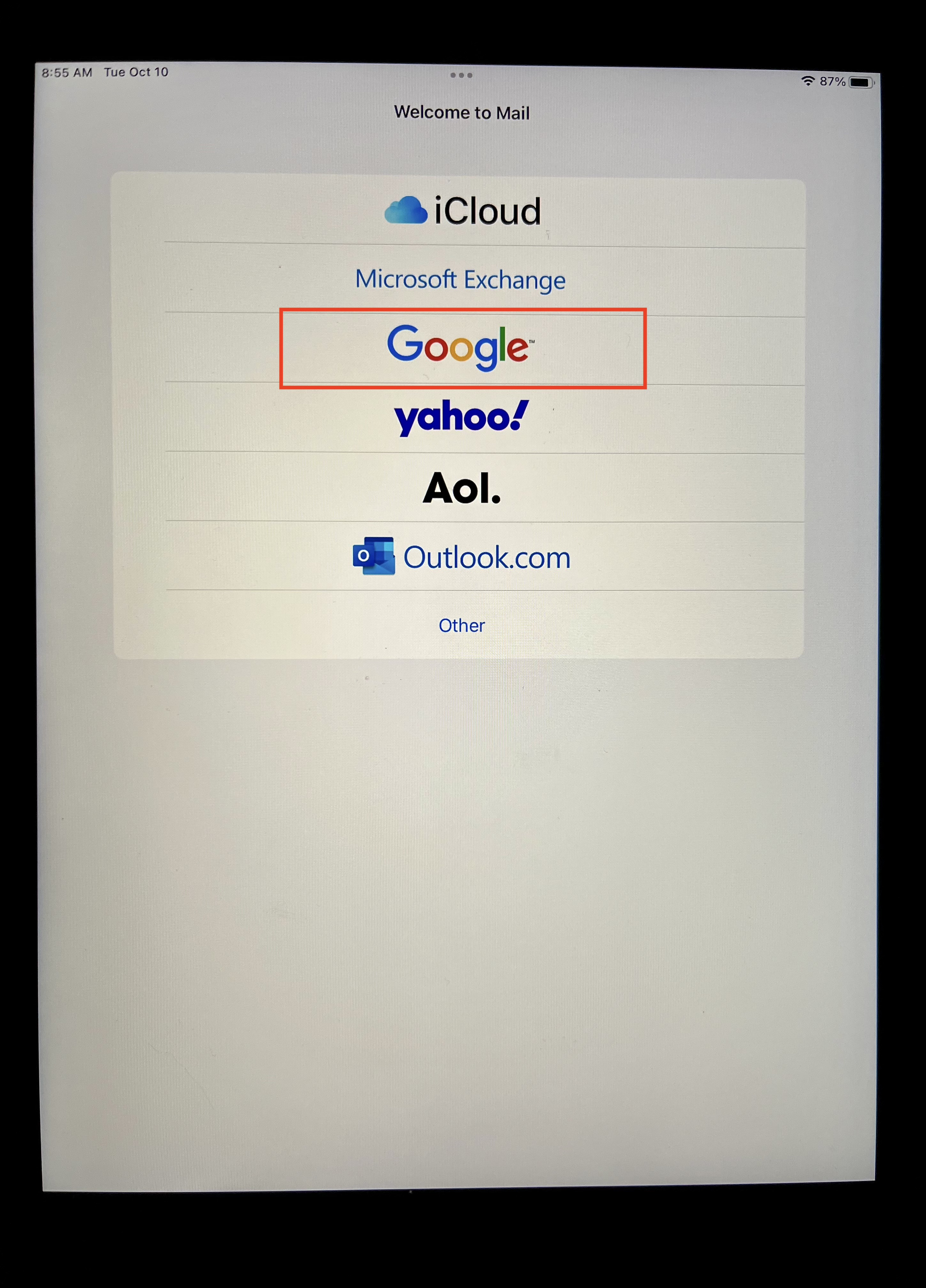
Enter your staff email credentials:
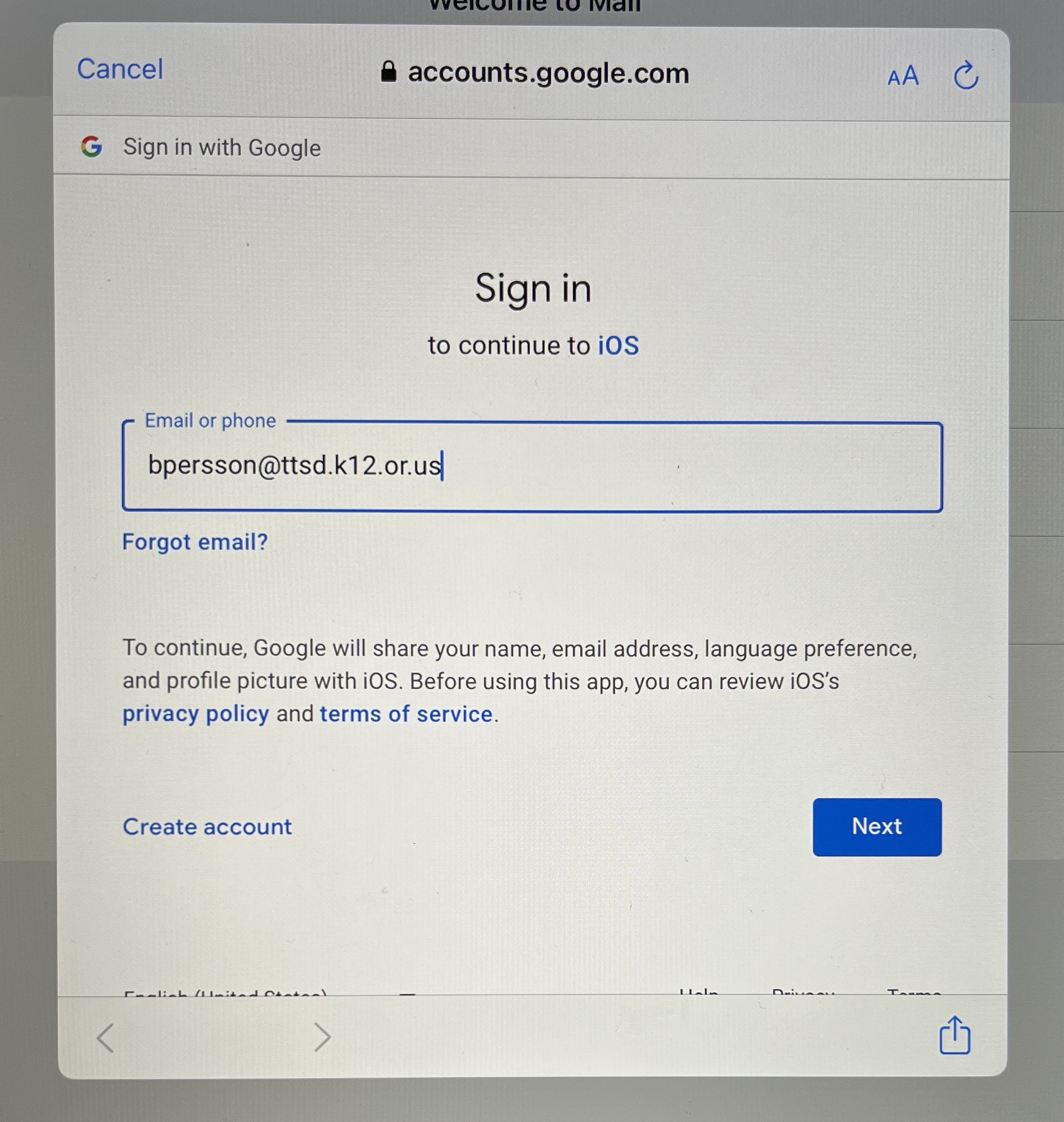 .
. 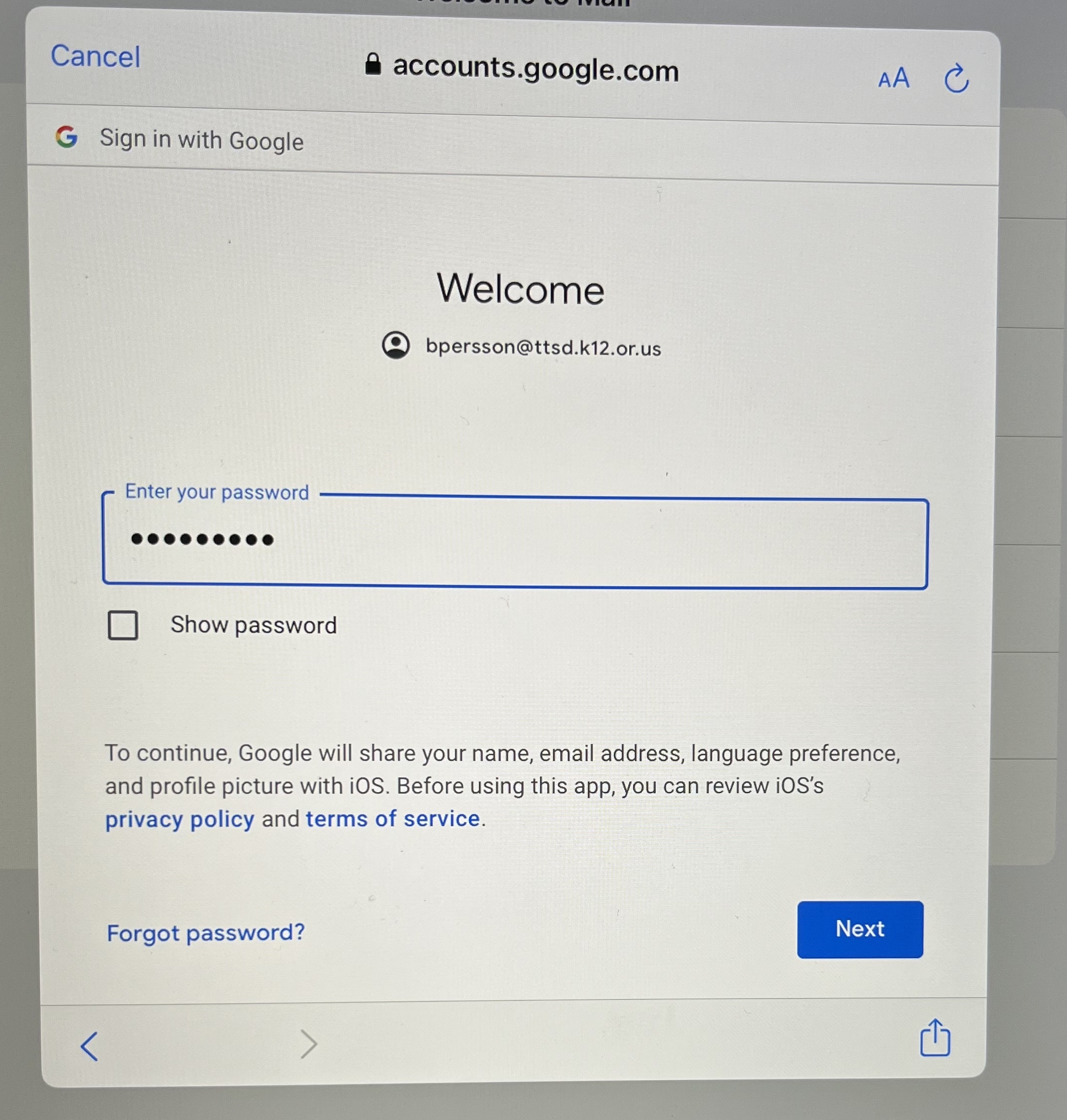
Google 2 Factor Authentication will pop up
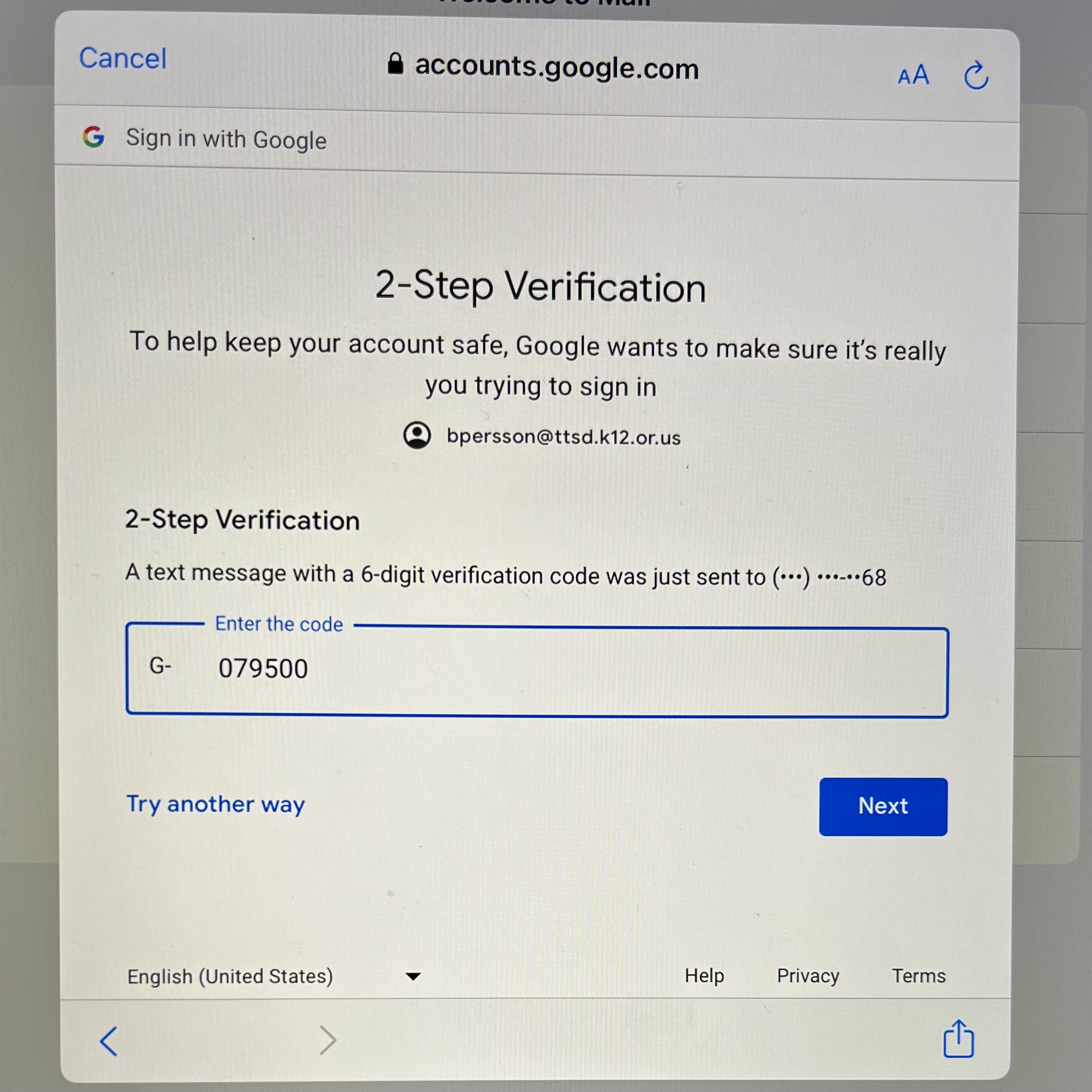
Google will ask for permissions please accept > check this box:

Tap on "Save"
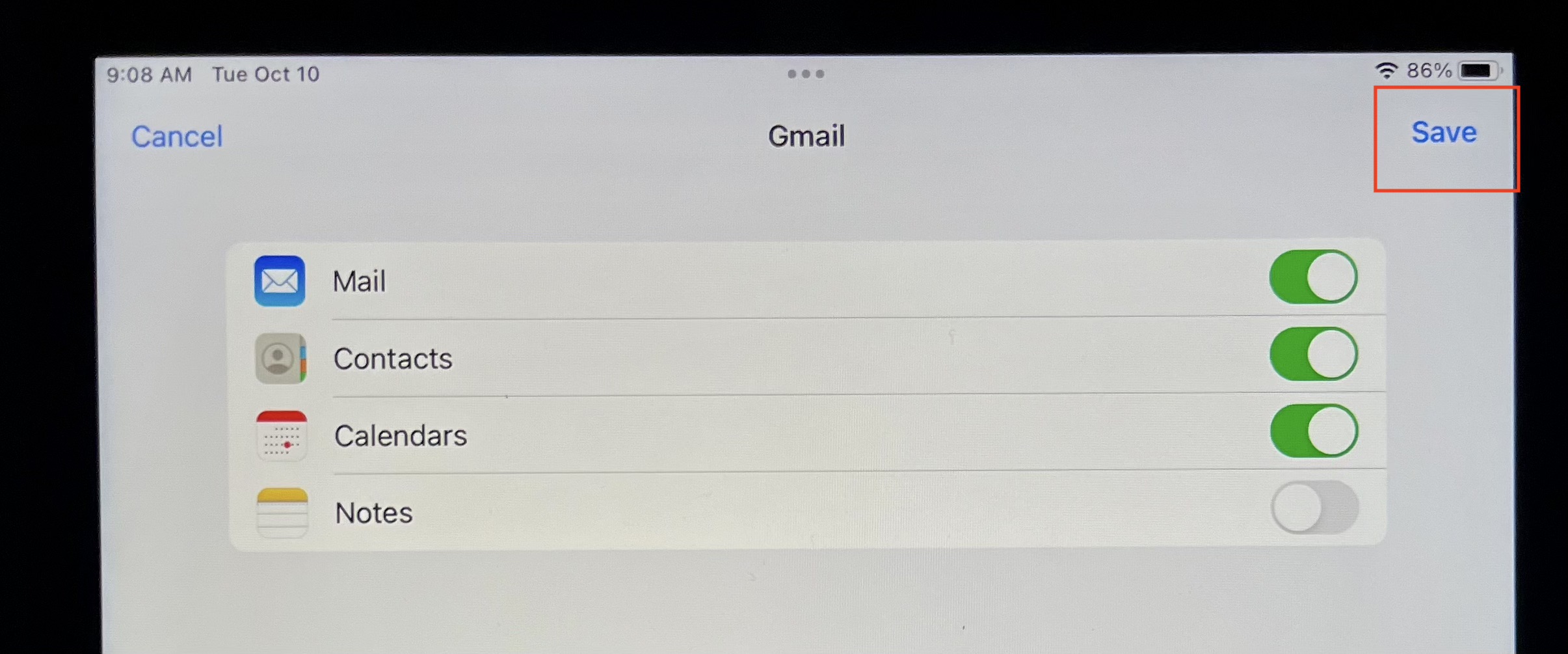
Tap on Continue > Don't protect Mail activity
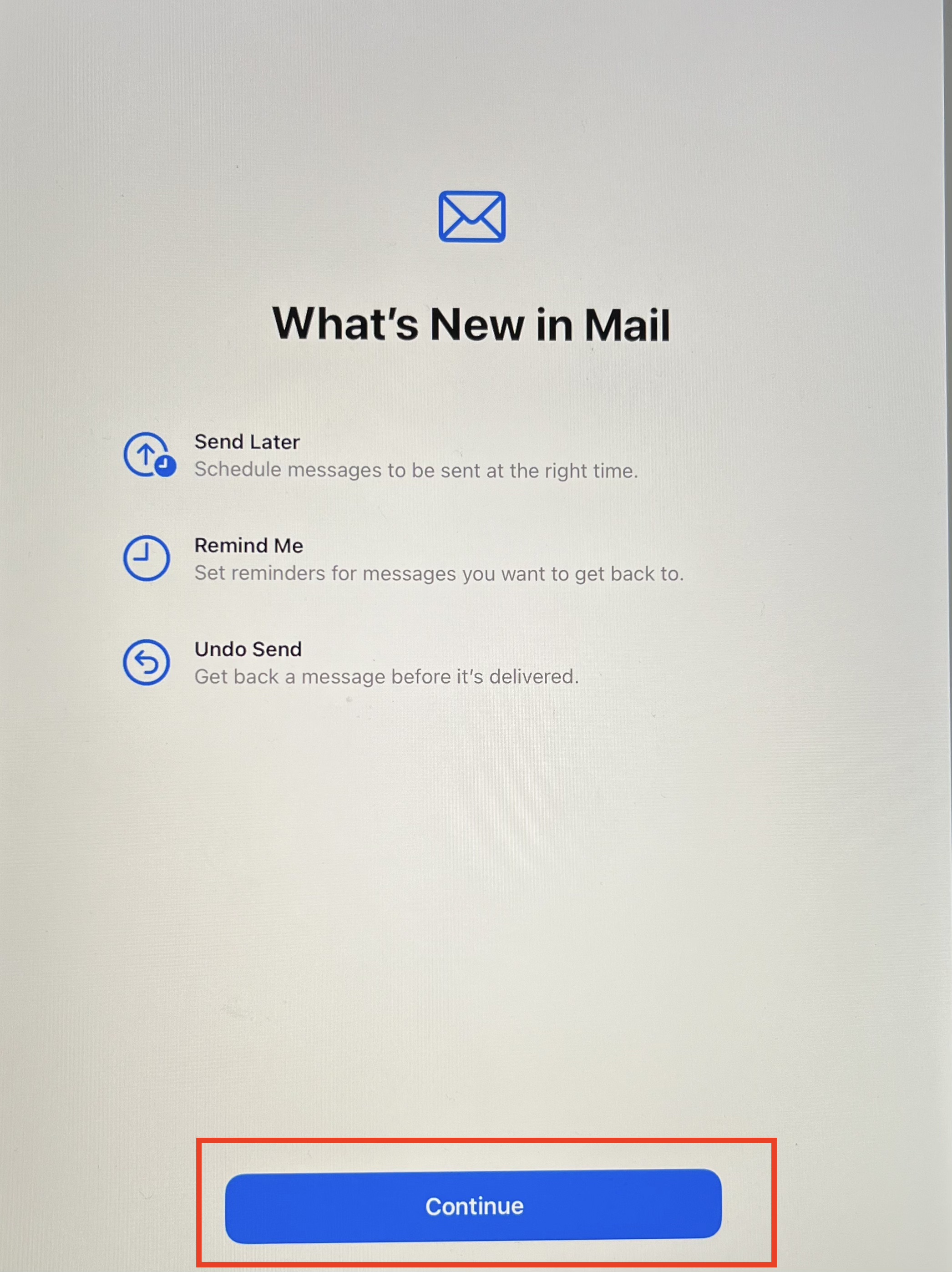
.
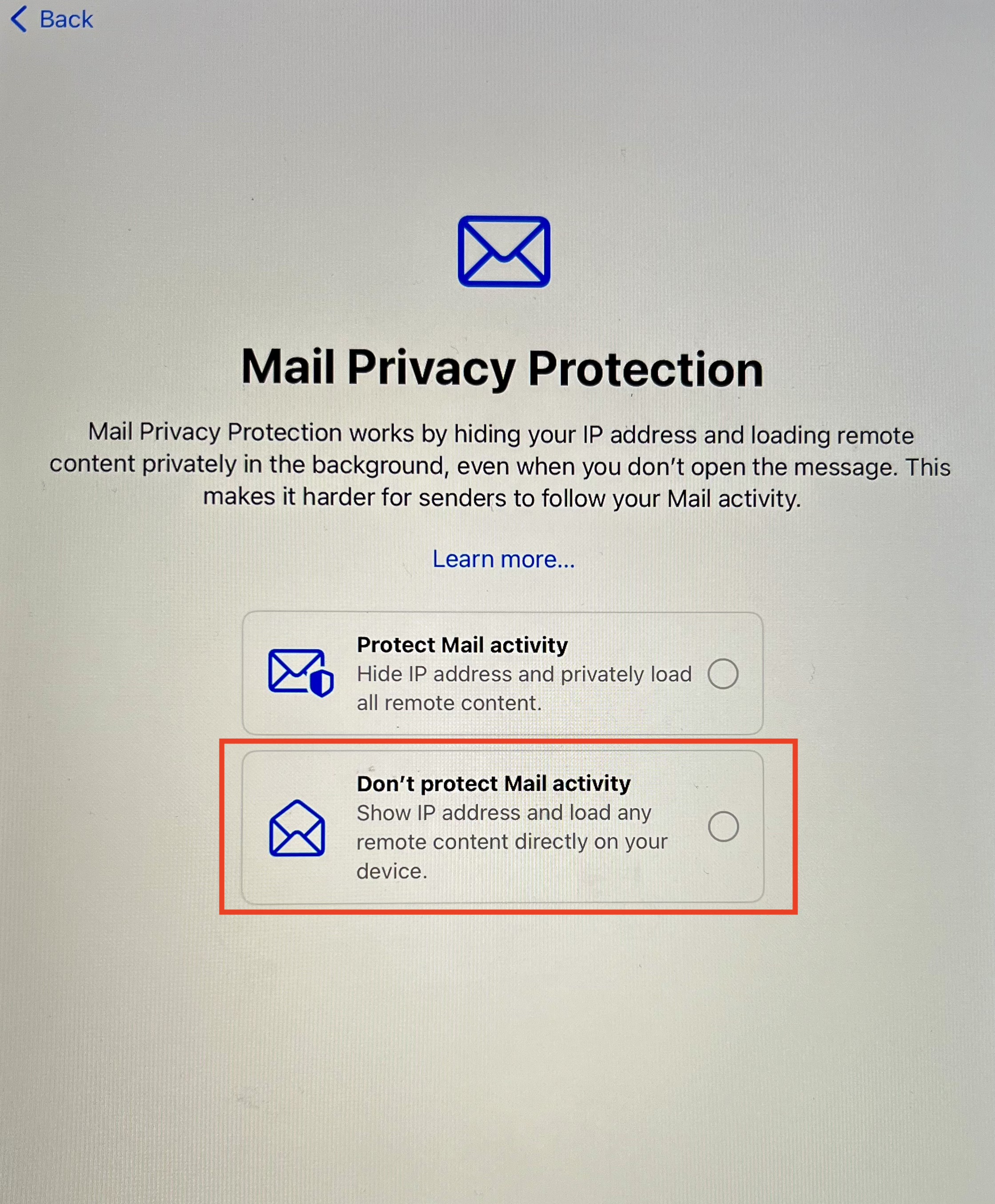
TTSD Student Email Set Up:
Same steps as above except for Google 2 Factor authentication won't pop up (not required for student accounts)
Student email address format: 33perssonb@ttsdstudents.org
10. Set a passcode when Passcode requirement window appears (passCODEs are required on your iPad to protect your Mail - NOTE: you will use this on the lock screen. A passCODE is different than your TTSD email password)
Your email and calendar events will appear shortly
If prompted, click “OK” to allow these apps to download. If prompted to login with an Apple ID, click Cancel. (Create Apple ID for TTSD - do NOT use your personal account)
Some Apps (Google Suite: Drive, Sheets, Slides, Docs, Classroom) will automatically be pushed to your iPad
All other Apps can be downloaded from Self Service.