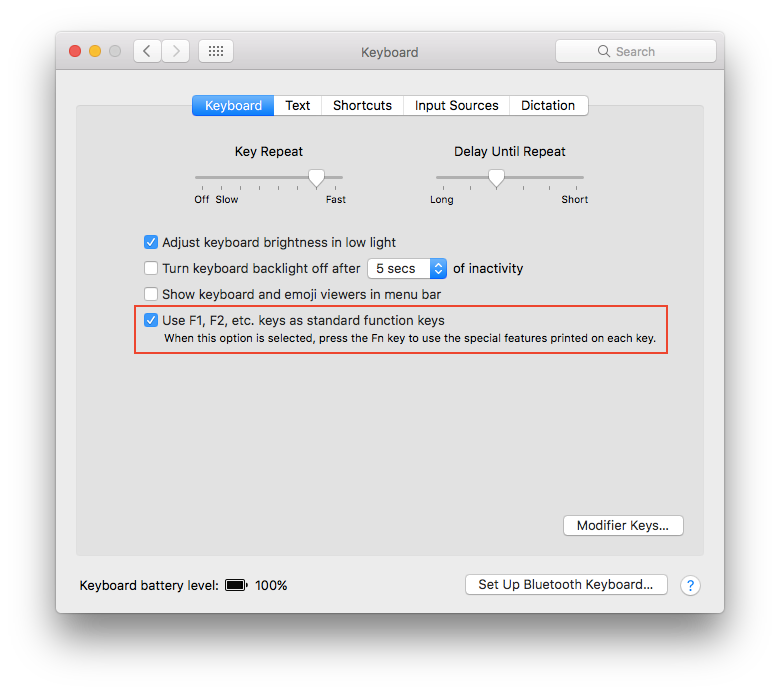Preventing iTunes Helper App pop-up during SBAC testing (including ELPA 21)
The "iTunesHelper" application causes issues with SBAC/OAKS. This article explains how to remove it.
There are THREE steps to prevent iTunes from popping up during SBAC testing.
1. Remove iTunes From Login Items
When iTunes is used it generates an Application named iTunesHelper and it is automatically placed in the User's account Login Items. It only causes problems when trying to test with SBAC/Oaks. To remove from the Test User account follow the steps/pictures below.
- Go to Apple Menu > Choose System Preferences > Find and Click on Users & Groups
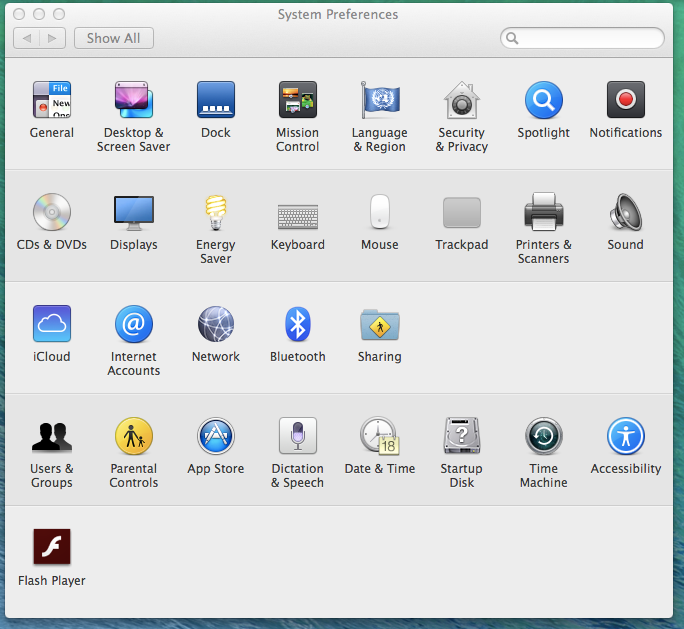
- Under Current User click on Test and then click on the Login Items
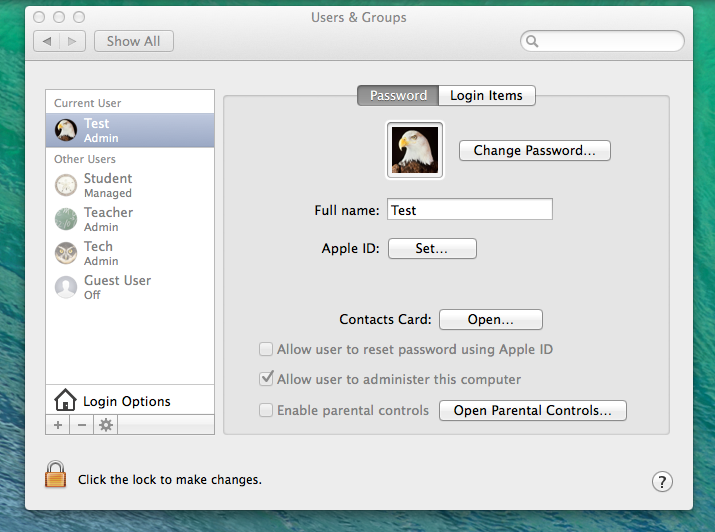
- Under Login Item click on iTunesHelper Application
- Click the minus sign to Delete the Application.
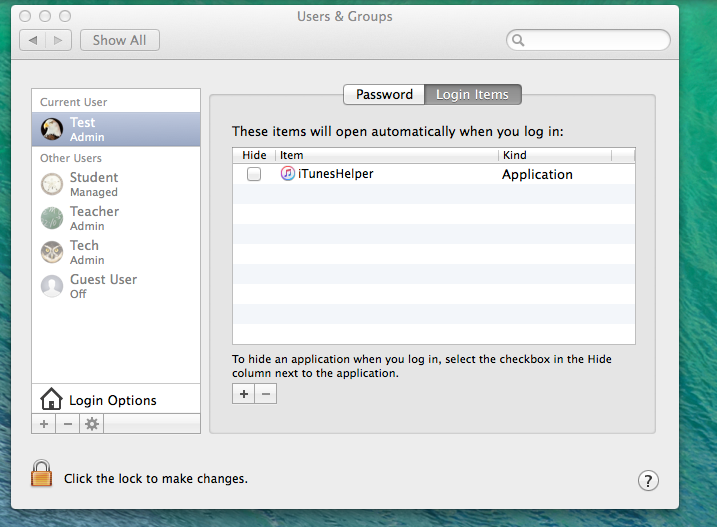
2. De-Select Check for Updates
To disable iTunes Updates;
- Open iTunes
- Go the iTunes >> Preferences. Click the Advanced "gear."
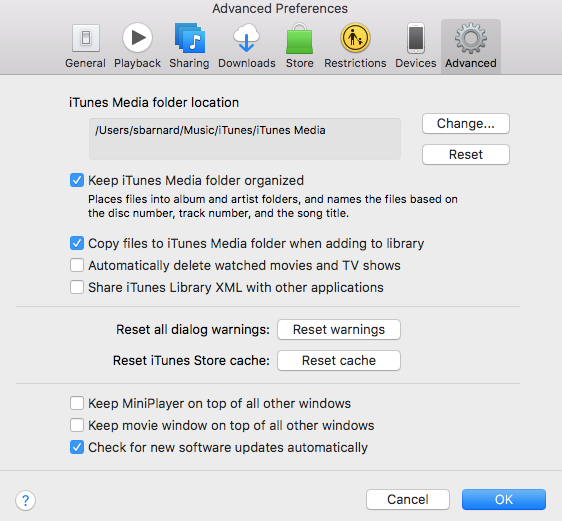
-
De-Select the "Check for new software updates automatically."
- Click OK.

3. Enable Fn Keys as Standard Function Keys
- Open System Preferences
- Select Keyboard
- Check the Use F1, F2, etc. keys as standard function keys
NOTE: the wording and location of this option is a little different depending on the operating system versions. However, it should always be under the Keyboard tab.