Projector connection using a network connection
How to connect to a projector, using a network connection.
1. Turn on the projector.
When you first turn your projector on you may see a message like this with your projector name, your ip address is listed here 10.?.?.?.
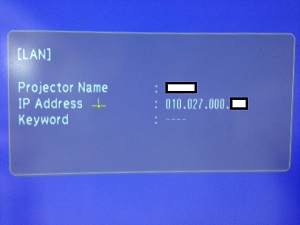
Or, look at your remote control, do you have a LAN button? If so, press this, it should then project your IP information.

If you were lucky and got your ip address from either easy method, skip down to # 6, if not, continue on to get it.
2. Using the remote control, press the menu button.

3. Choose Network, using down arrow and press Enter. Enter key may be center of directional arrows, depending on model.
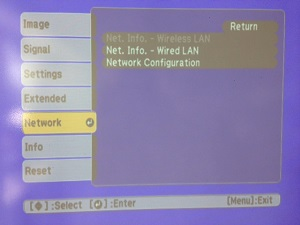

4. Choose Network Info - Wired LAN by moving the direction arrows to the right and pressing Enter
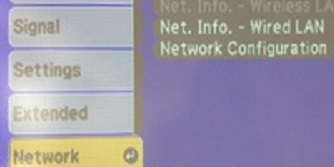
5. You should now see the network information displayed here. You want to take note of the IP Address
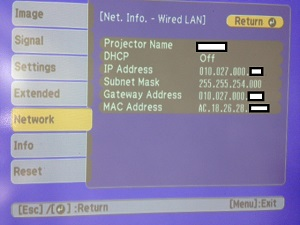
**6. Now using your computer, you will need an application from Epson, called Easy MP Network Projector. If you have one of the new macbook airs it was preinstalled, so look in the applications folder. If you don't have it, you can download it from this website after searching for your projector model number. Choose the appropriate operating system for your computer, download, and install the Easy MP software.
7. Once installed, open the Easy MP application

8. Choose Advanced Connection Mode, say OK.
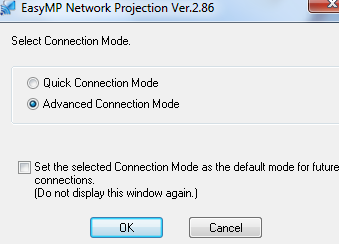
9. It will run a search for projectors, just cancel that search and lick on the Manual Search button.
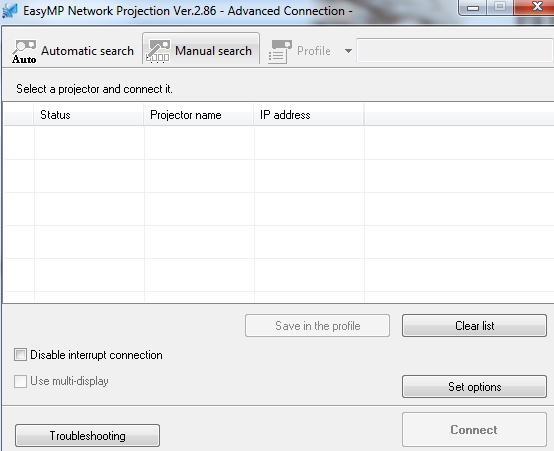
10. Enter the IP address to your projector in this window.
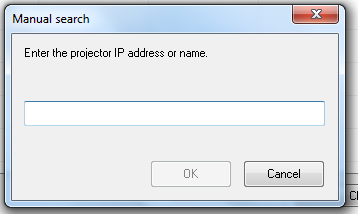
11. The software will run a search and should find your projector, should be listed here. (I put in a false ip address, so mine was not found in pic)
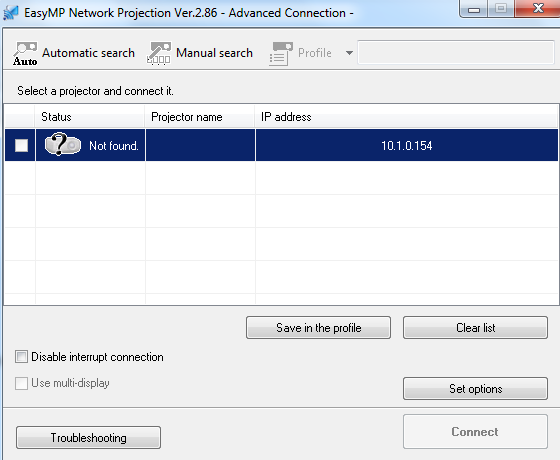
12. To connect to it, check the box to the left of the desired projector, click the Connect button.
13. That should do it. To make it easier for future connections, you can click on the "Save in the Profile" button to save.
If you want or need more information, here is a link to the EasyMP User Guide pdf https://files.support.epson.com/pdf/easymp/easympugm.pdf
If you are unsuccessful after all this, Please submit a Tech Request