Instruction to Backup iPad Apps
Some apps store files LOCALLY on your iPad. Below are a list of different apps and the steps to back them up to save your data. If you need to backup your iPad, please go here https://support.apple.com/en-us/HT203977
Table of Contents
- Explain Everything
- Book Creator
- Clips
- Kahoot
- Notability
- Photos
- Pages, Keynote, Numbers
- iMovie
- Apps that can be backed up with iTunes
Explain Everything
This guide will explain how to back up Explain Everything projects to Google Drive. Note you can backup one or more projects at a time. Please follow the instruction here.
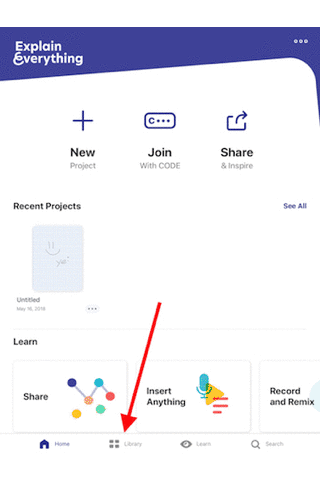
Book Creator
This guide will explain how to back up Book Creator files to Google Drive. Please follow the instruction here.
Note: you will need to repeat these steps for each file.
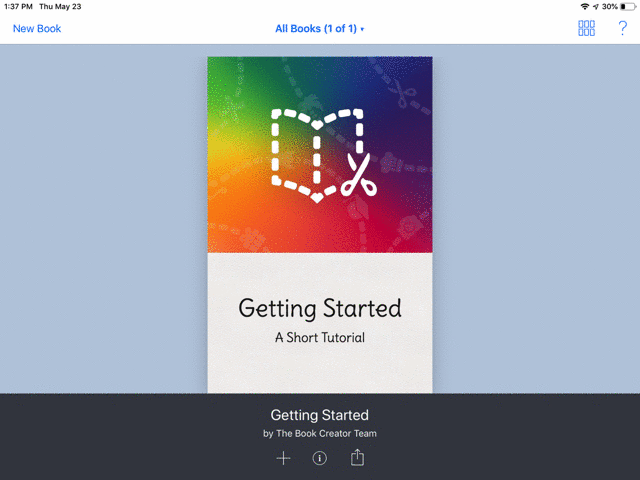
Clips
Tap the Projects button.
Tap on the Project you want to save.
Tap on the Share button (looks like a square with an arrow shooting up out of it.)
Tap on Save Video. Tap on OK to finish.
Please follow the instruction here.
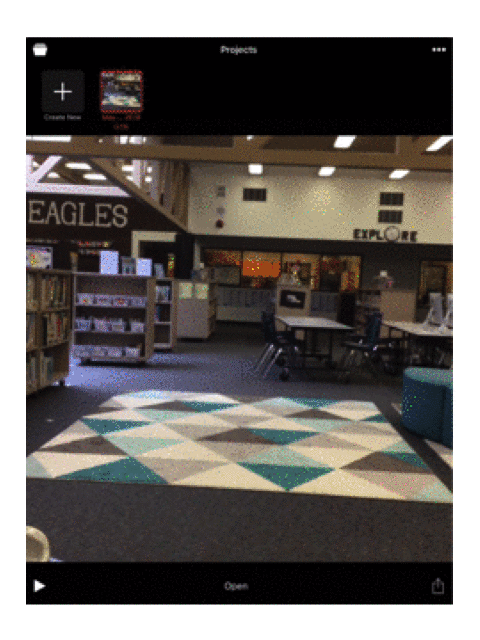
Kahoot
In order for your work to be saved and transferred to another device, your google account needs to be associated with the app.
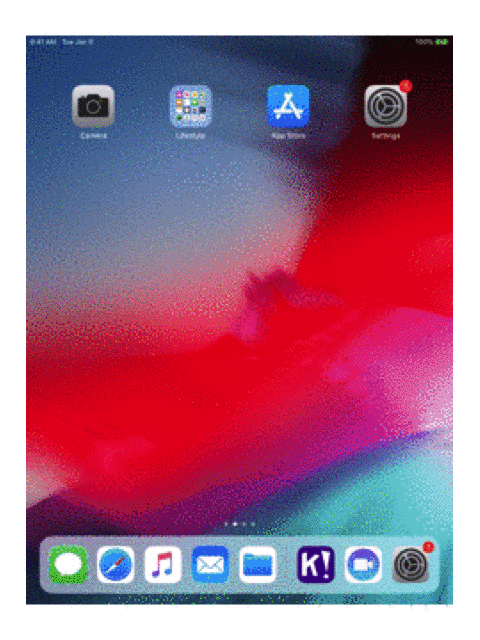
Notability
In order for your work to be saved and transferred to another device, your google account needs to be associated with the app.
1. Open Notability on the iPad.
2. Tap [iOS gear (preferences) icon] in the bottom library toolbar.
3. Tap Manage Accounts.
4. Select Google Drive.
5. Enter your email and password.
6. Select Allow.
7. Now your default backup account for Notability is Google.
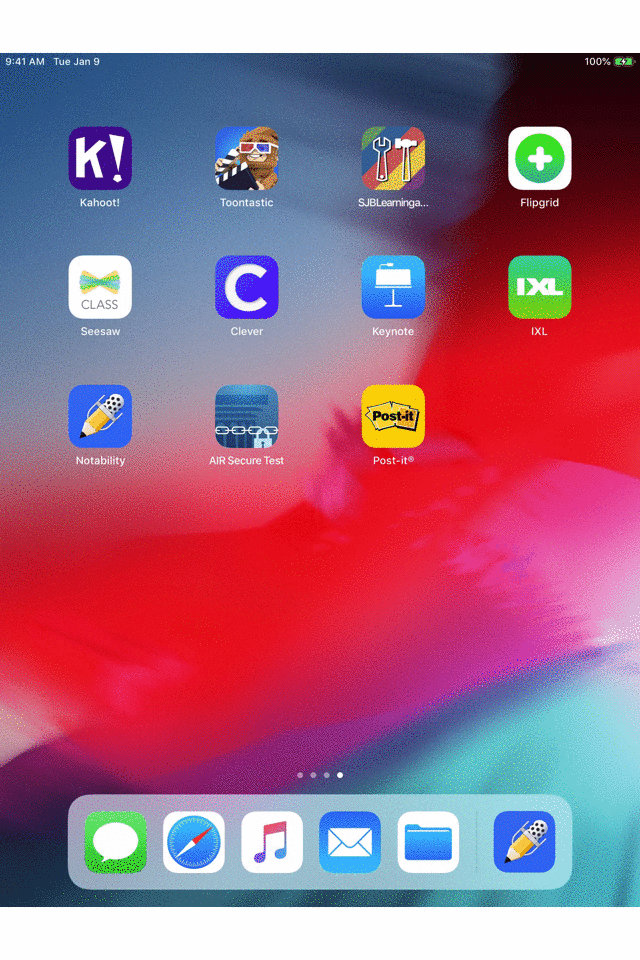
Photos
1. Download Google Photos app
2. Launch Google Photos app
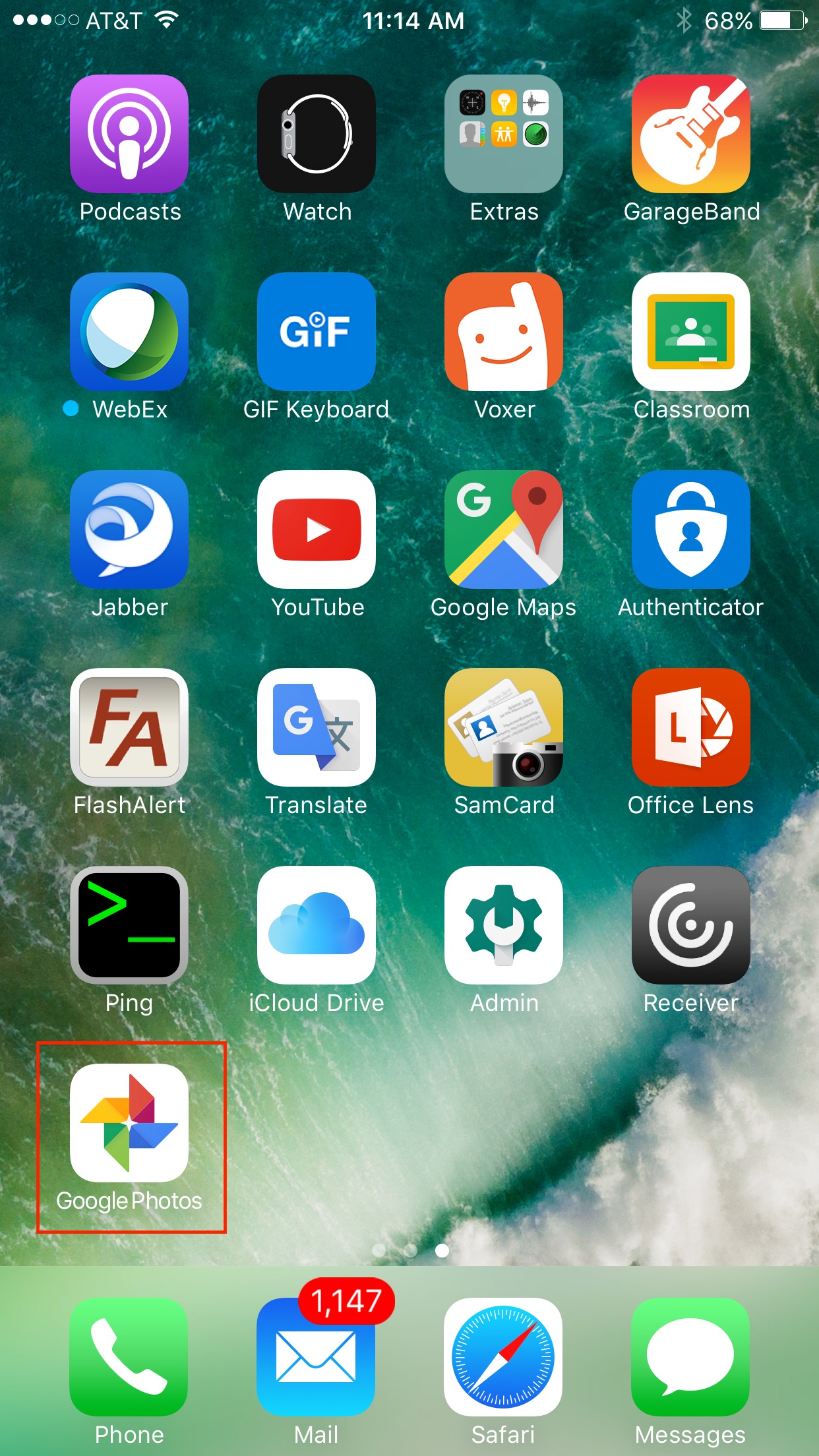
3. Allow Google Photos to access your photos.
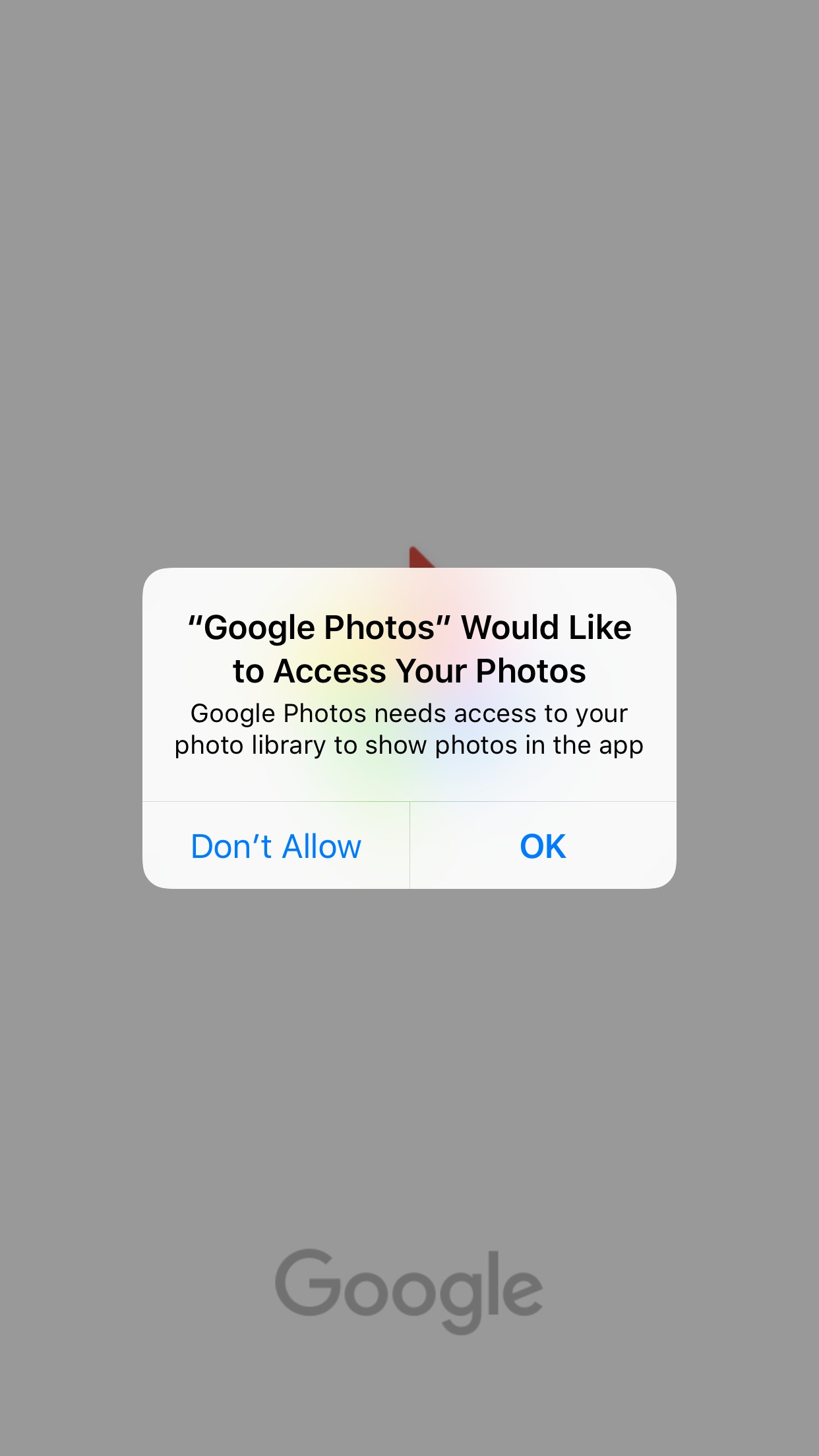
4. Link your Google account.
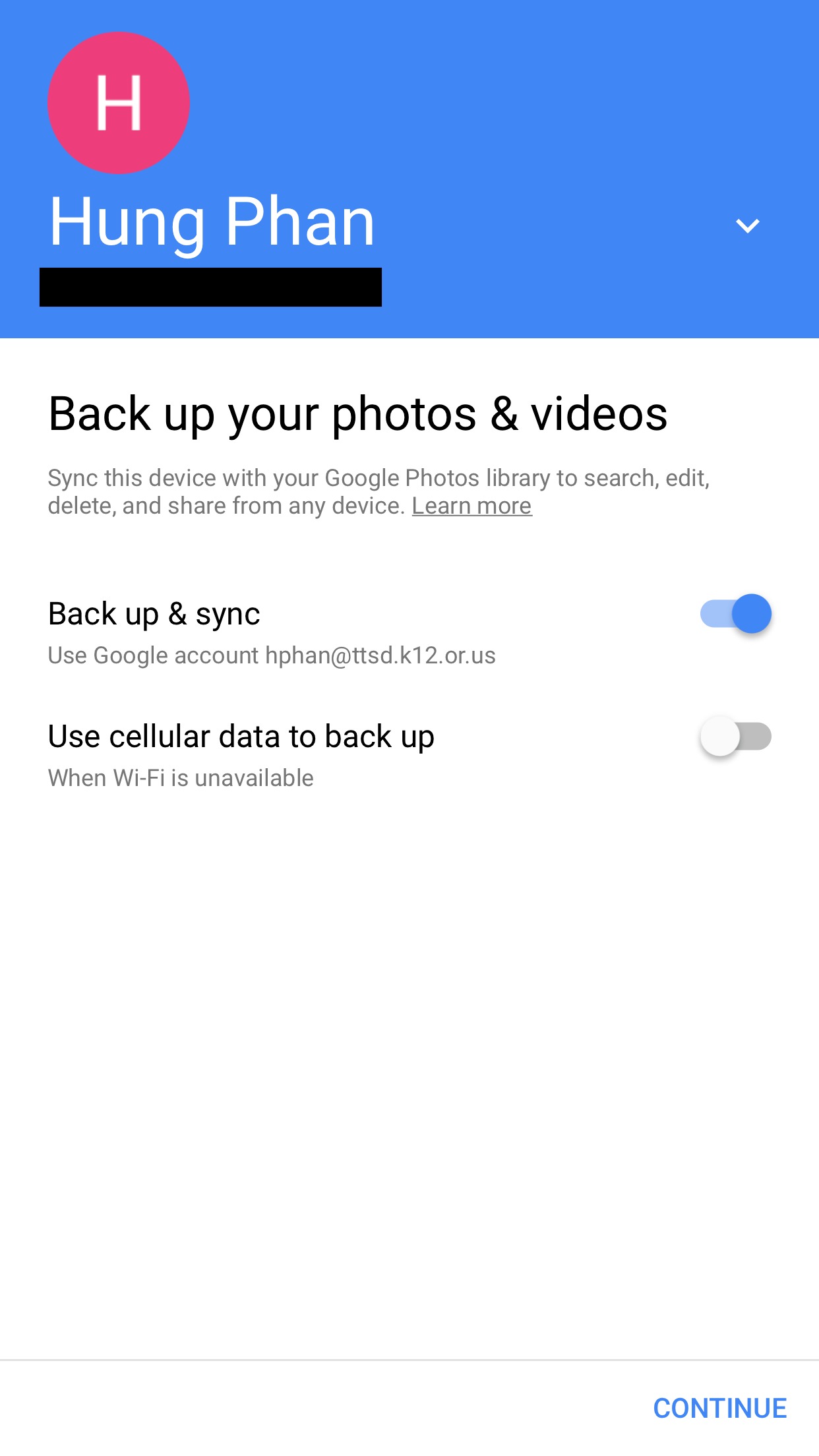
5. Choose a quality option (we recommend Original option)
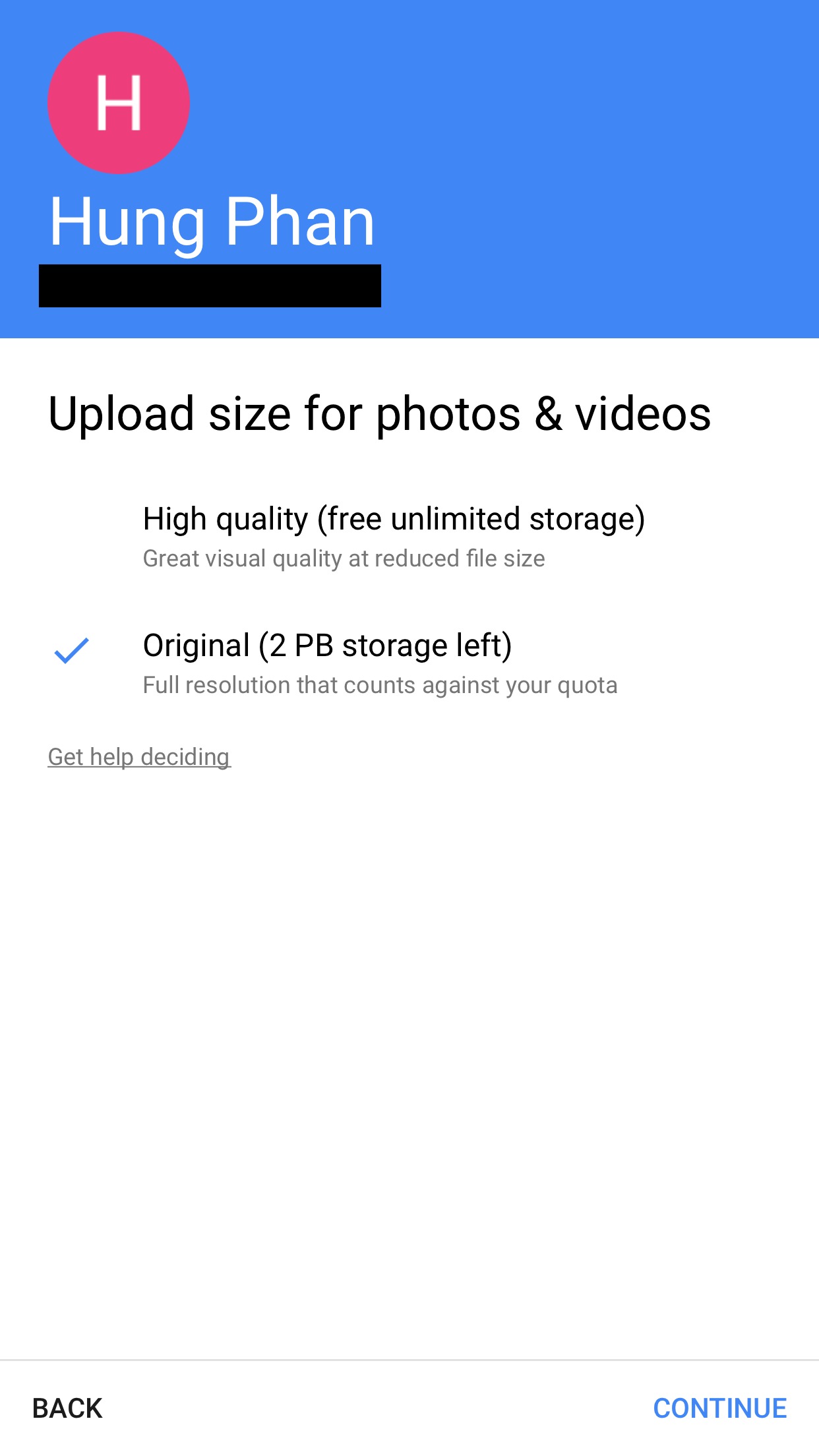
Pages, Keynote, Numbers
1. Open desired App, Tap the share icon.

2. Choose desired option, in this case, "Send a Copy"

3. Tap on desired document, choose desired format.
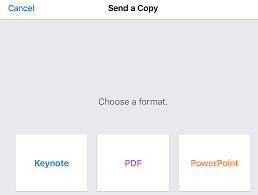
4. Choose how to send. I chose Google Drive.
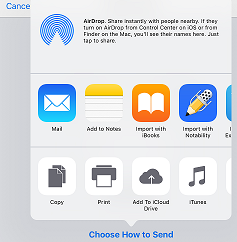
5. Follow prompts. For Google Drive you need to Save
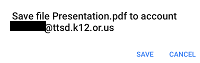
iMovie
This guide will explain how to back up iMovie projects to the photo library or to Google Drive. Note you can back up one or more projects at a time. Please follow the instruction here.
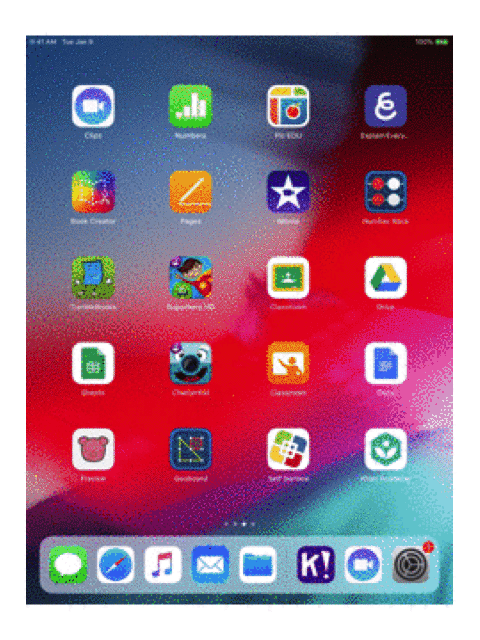
Apps that can be backed up with iTunes
The following applications can be backed up by using iTunes in your computer. Please follow Apple instruction to back up your iPad here.
- Seesaw
- Clips
- IXL
- Kahoot
- Khan Academy
- Notability
- Photos
- Explain Everything
- Book Creator
- Pages
- Keynote
- Numbers
- Imovie
- Pic Edu
- Toontastic
- Chatterpix
- Superhero HD