TTSD Guest Wireless
Best practices, tips, and troubleshooting for connecting to the TTSD Guest WiFi Network
At TTSD, we offer a guest wireless network for staff and guests to use with their personal devices.
To connect to the TTSD Guest Wifi, on your device, find TTSD-Guest in the list of available wireless networks
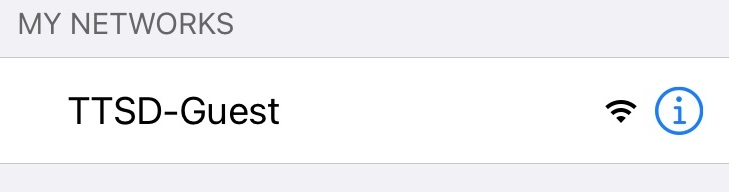
There is an acceptance screen (hotel page) on which you will need to the click the ACCEPT button before your device will work. It typically pops up automatically, but you may need to open a browser (Safari, Chrome, etc) and navigate to a website to get the page to appear. Note: You will have to click on this Accept button the first time you access the guest wireless network each day, but you should not have to again until the next morning.
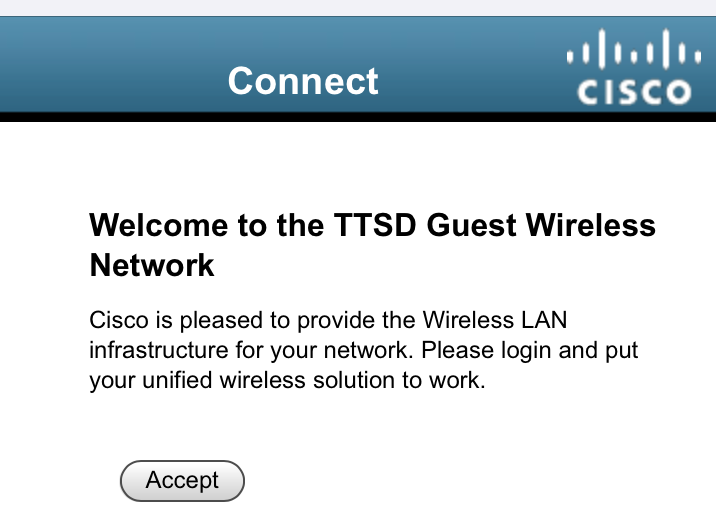
Tap on Accept
Tips and Tricks
1. Problems getting to the acceptance screen? Try closing your browser completely, or rebooting your computer. Still having problems? Open a web browser and type in "10.101.101.10" or "wlc-03.ttsd.k12.or.us" in the address bar. If on a cell phone you may need to turn off your "mobile data" for this to work.
2. On newer Apple iPhones, we've experienced better connectivity if you set TTSD-Guest to "Auto-Join" .
To do this, in Settings > Wifi > Tap the blue "i" next to TTSD-Guest
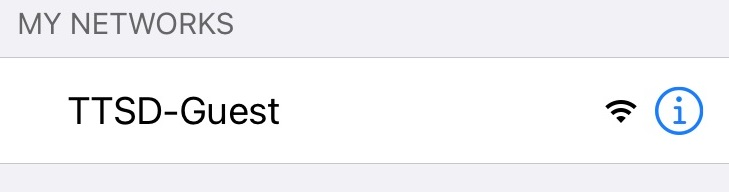
Slide "Auto-join" to the "ON" position.

This will reconnect your phone to TTSD-Guest after your phone has fallen asleep. You will still need to Accept the hotel page occasionally
3. Another setting on the iPhone, we find helpful is to change your Auto Lock setting to 5 to 10 minutes. Settings > Display & Brightness> Adjust the Auto-Lock setting to somewhere between 5 & 10 minutes.

4. Lastly, turn on Wifi Calling. To do this on an iPhone, Open Settings > Cellular > Wi-Fi Calling > Slide to "on" position

Technical Information - Timeouts
Guest Wireless Filter: The guest wireless network is filtered at the Elementary Student level.
System Timeout Values:
- Sleeping Client Time-out - set at 12 hours - Clients with guest access that have had successful web authentication are allowed to sleep and wake up without having to go through another authentication process through the login page.
- Session Timeout - set at 8 hours - The session timeout is the maximum time for a client session to remain active before requiring reauthorization