Updated March 18, 2024 for Chrome 122.x and Firefox 115.x
Many staff members use an email client so that when you run across an email link (on a website, in our email, etc.) your regular email pops-up ready to send the message. Please click the link below for directions on how to set your default email client to be Gmail in Google Chrome and Firefox.
For Chrome
1. Load this URL in Chrome's address bar. chrome://settings/handlers
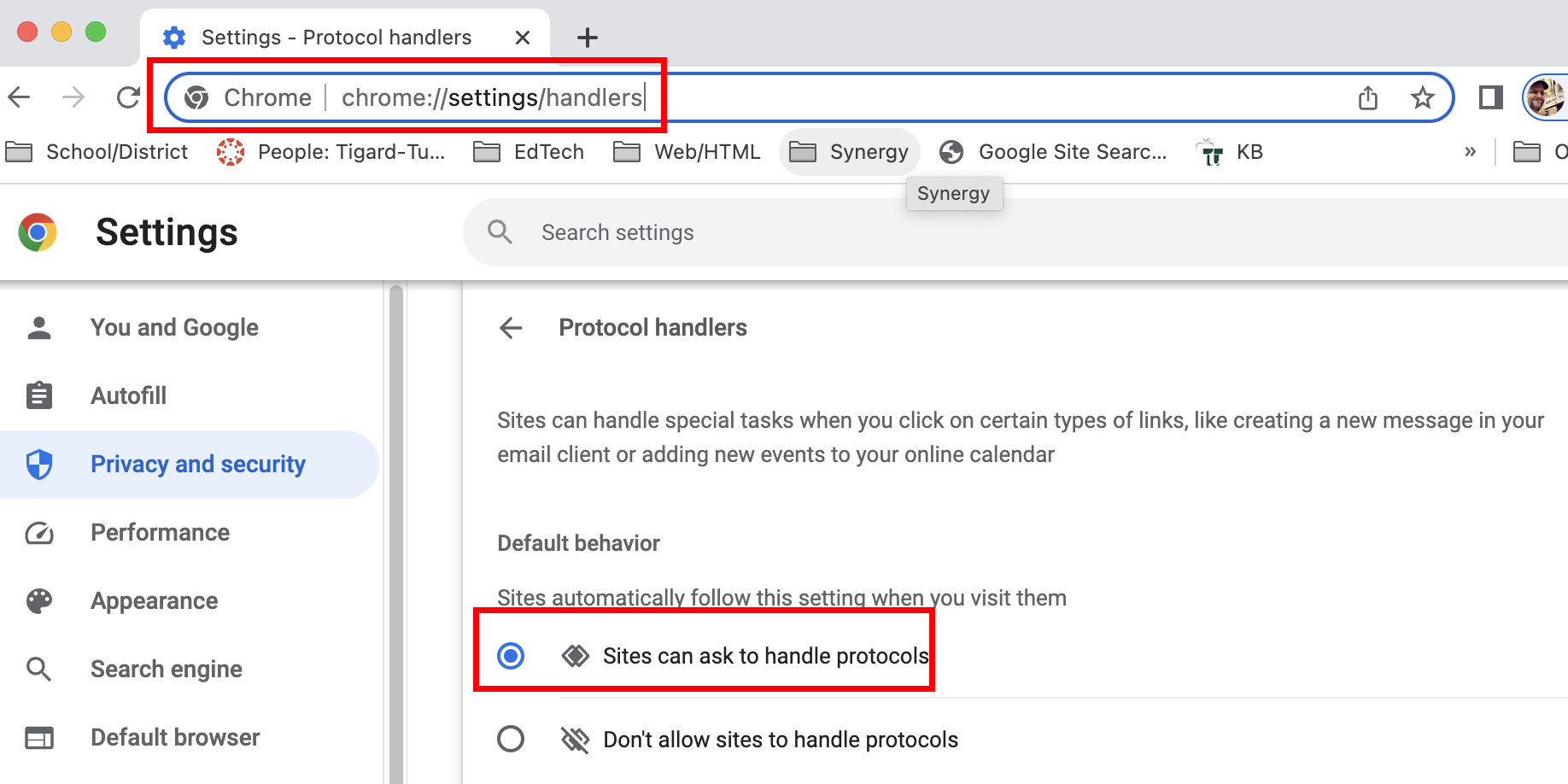
2. Click the "Sites can ask to handle protocols" button as pictured above.
3. Quit and re-open Chrome.
4. Open Gmail and click the Protocol Handler icon.

5. Select "Allow" and click "Done"
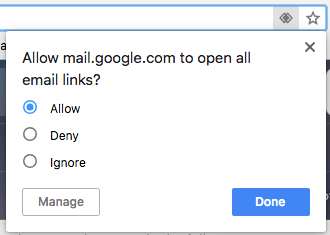
6. Load this URL again in Chrome's address bar. chrome://settings/handlers
7. Click the three dots, then select, "Set as default."

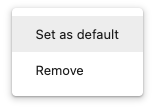
8. Now email links will open in gmail.
For Firefox
1. Open Firefox settings
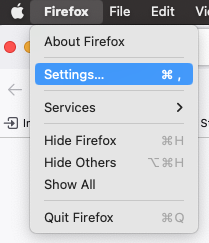
2. Find or search for "mailto" in the search bar.
Under the "Applications" settings of Firefox, you might see a list of previously used applications depending on how you've used Firefox. Look for the "mailto" application in the lefthand column (if you don't see it listed, search for it in the "Applications" search bar above the list).
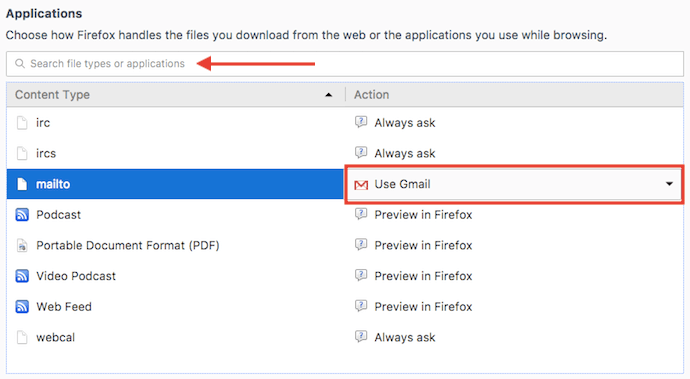
4. Next to "mailto," open the dropdown menu and select "Use Gmail."
In the righthand column of the applications list, click on the "mailto" row and select "Use Gmail." This will set Gmail as your default email client for all mailto links that come from Firefox. No need to save your settings -- Firefox does this automatically.
