Changing How Assignments and Standards are Presented
How to change the presentation of assignments and (for elementary teachers) standards in the Synergy grade book.
Updated April 10, 2024 to reflect interface changes coming in fall 2024.
Assignment Grouping
Click the button with the  icon at the top of your grade book. The name of the button with change based on your currently selected view....
icon at the top of your grade book. The name of the button with change based on your currently selected view....

Here's what "View by Week" looks like. If you only wanted to view "Week 05..." You can click the circle to hide the other weeks. A second click would bring them back. This applies to other views as well.
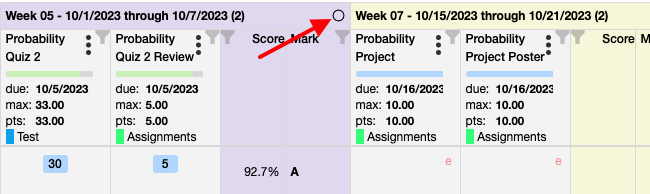
Note: We are not currently leveraging "Units" so this view does not apply....
Standards Grouping
Click the button with the  icon at the top of your grade book. The name of the button with change based on your currently selected view....
icon at the top of your grade book. The name of the button with change based on your currently selected view....
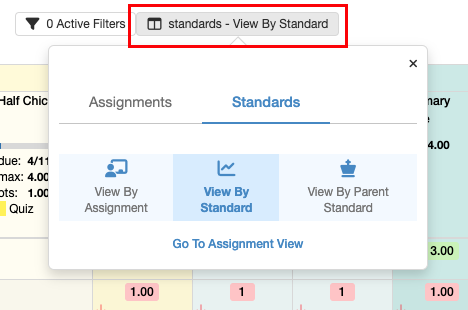
Here is what "View By Standard" looks like. You can click the circle to hide other standards. A second click brings them back.
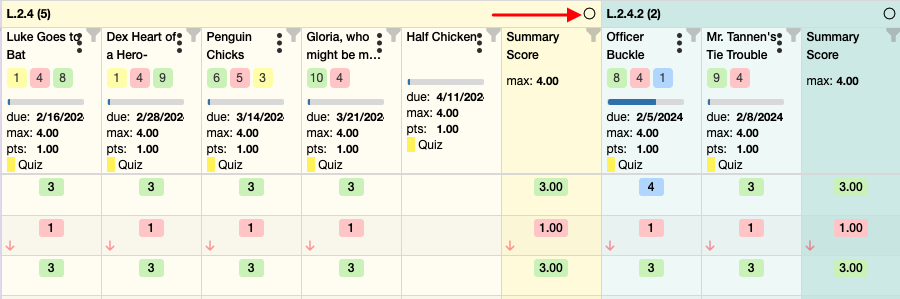
Here's what "View by Assignment" looks like.
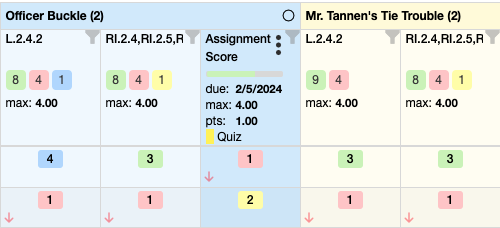
Note: TTSD standards are all on one level so the "View by Parent Standard" option does not apply...