Assigning Modified Marks (AM, BM, CM etc) To Individual Students
This article will show you how to automatically calculate modified grades for individual students in your class. This is helpful for students who are on an IEP. Note: The "TTSD Modified Grades" score type mentioned below still use the traditional 90%, 80%, 70% scale, but will result in modified marks (AM, BM, CM etc) that are ready to post to the report card. These modified marks will also display in on the StudentVUE and ParentVUE grade book screen.

Open the "Final Grade Config" screen.
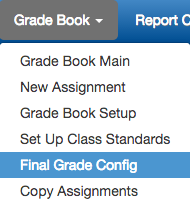

On the Final Grade Config screen, "Final Score Config" tab, locate the students(s) that you want to assign modified marks to and select "TTSD Modified Grades" for all grading periods for that student using the pulldown menus.


5. Click the "Save" button. That's it!