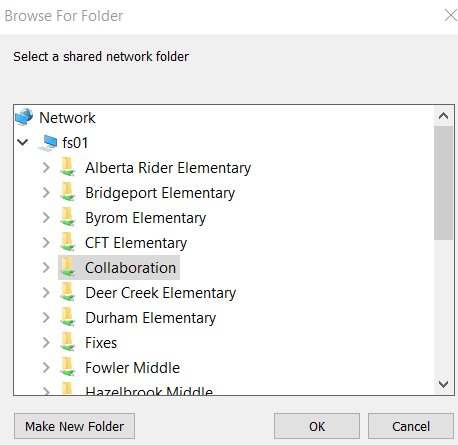How to Map a Network Drive Folder to a PC Device
The following general instructions are for PC device users who are new to the district or received a new device.
1. From the PC device, open the File Explorer window.
There are multiple ways to do this.
Click on the Windows Start icon, the documents icon, or search "file" with the magnifying glass.
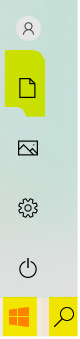 2. Click on the "This PC" icon located on the left side menu
2. Click on the "This PC" icon located on the left side menu
3. The File Explorer menu will change. Select the Computer tab
4. Click on Map Network Drive > Map Network Drive
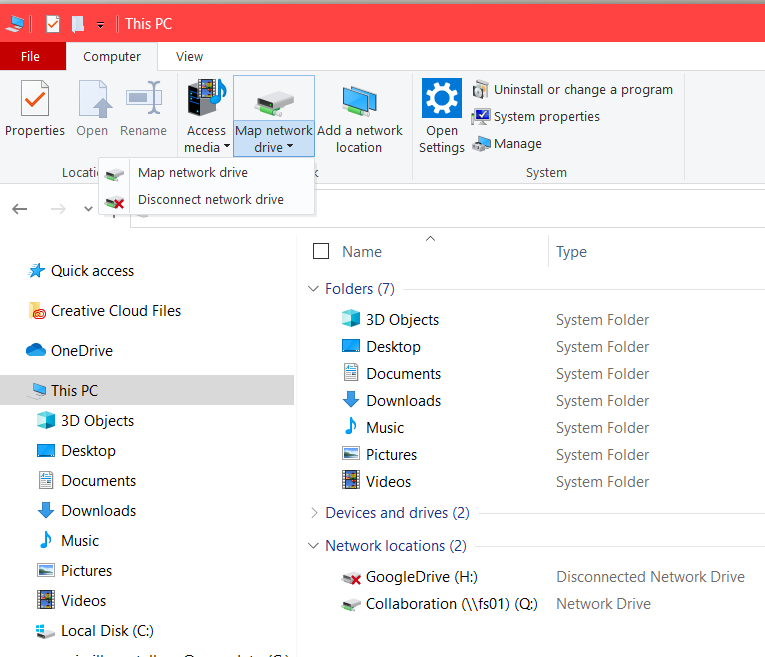 5. From the dropdown, pick a letter available for the Drive
5. From the dropdown, pick a letter available for the Drive
6. In the Folder field, type \\fs01\
7. Click Browse
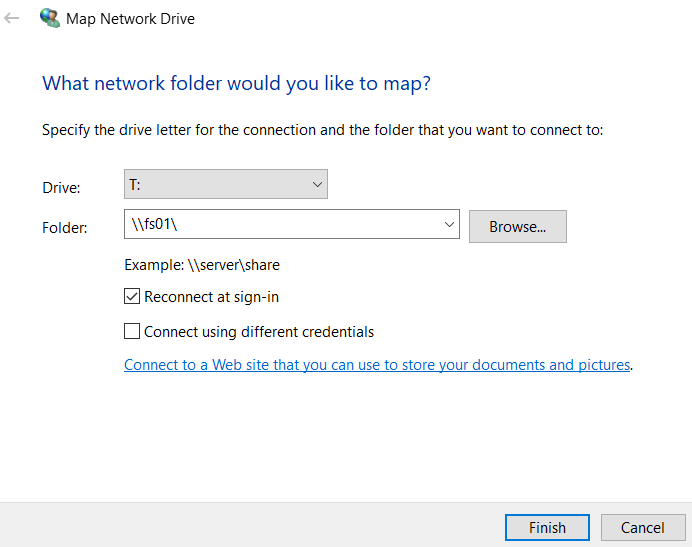
8. Select the Shared Network Folder you need a shortcut and have access to
9. Click OK. The selected folder will appear in the folder field.
10. Click Finish
A shortcut to the folder will now appear under "This PC".