MiFi SmartSpot
 Disponible en español
Disponible en español
[MiFi 8000 Mobile Hotspot Black] Mifi SmartSpots are "hotspots"(aka wifi) available for student checkout. The Mifi SmartSpot makes it easy to provide today's mobile students with safe access to education content. This device is compatible with Chromebook, Netbook, laptop, or tablet and is filtered specifically for school assignment use; inappropriate and non-education content is filtered and cannot be accessed.
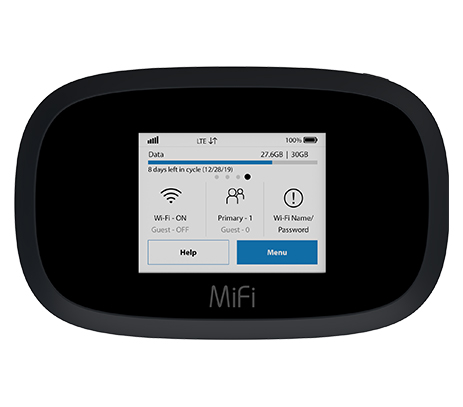
Included with Mifi kit:
- MiFi SmartSpot
- AC charging adapter
- Charging cord
How to turn the Mifi On and Off
1. Hold the power button  located at the top of the Mifi for 3 seconds, let go and let it power on.
located at the top of the Mifi for 3 seconds, let go and let it power on.
How to connect your device to the Mifi
- Open your chromebook, computer, tablet, or other Wi-Fi enabled device, select the Mifi SmartSpot network name from the list of available networks.
- You will find network name on the sticker on the back of your Mifi. It will look like:
- MiFi####-####
- When prompted for the password, it is a series of letters and/or numbers and can be found on the sticker on the Mifi, just below the network name.
Support:
- Can’t connect to the device?
- Do you have a 3G/4G connection (do you have any bars of connectivity )?
- Are you using the correct password (sticker on the back of the Mifi)?
- Device not working/having issues?
- Did you try turning it off and back on?
- Educational sites blocked by the filter?
Please contact the teacher/staff member who checked out the device to you so that a trouble ticket can be entered.