Sending Fine/Overdue Notices in Destiny
*Note- your individual patron records may have different data fields than in our examples. Send a ticket to destinysupport@cascadetech.org if you require additional assistance.
All notices will start in the same place: Reports – Patron Reports - Current Checkouts/Fines
Student Notices – All Checked Out includes library/textbook/resource items and fines due
Format
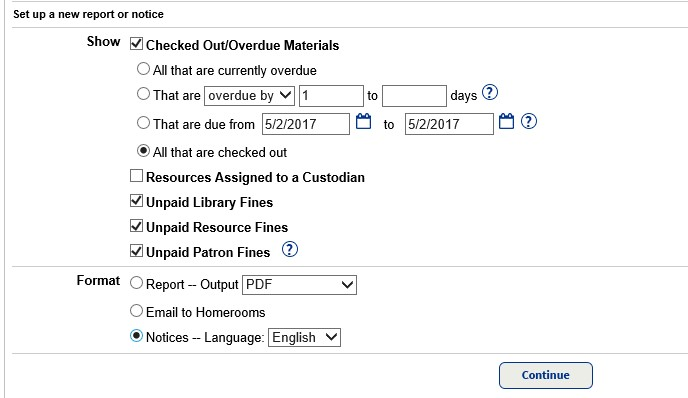
Limit
- Update My Patrons to include only students patron types.
- Select Active and Restricted Status
- Include Resources
- Check the box next to The materials my patrons have and/or the fines they owe that belong to other sites in the district.
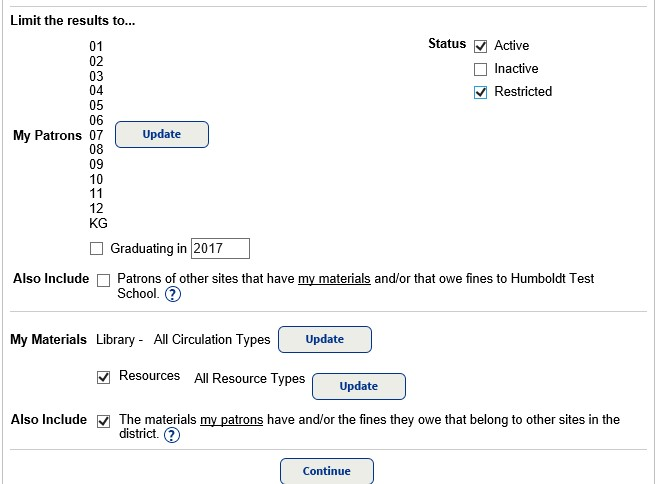
Details
Select & Sort by…
The default selects by Patron Name which will include all patrons types selected in 2. Limit. Other recommended choices are Grade Level or Homeroom
Choose Distributed Internally for notices that are printed and given to the students
Page Layout 1 or 2 per page; 4 is VERY small. Two per page will need to be cut (saves paper but not time)
Customize the second Message field as desired.
Choose Mailed for printed notices to send via snail mail. Student addresses will be on them
Customize the second Message field as desired.
Choose Via email to send email notices to students and parents
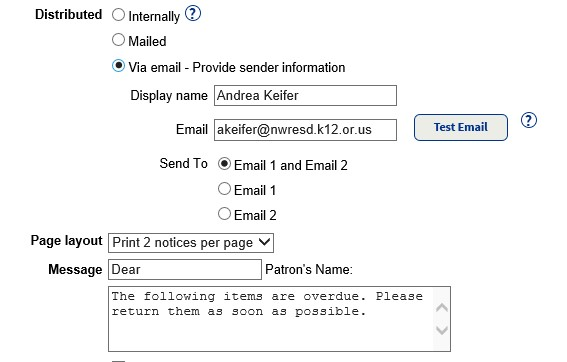
Put in your Name, Email, and choose Email 1 & Email 2, or just Email 1 or Email 2;
most schools have Email 1 for the student and Email 2 for the parent
Customize the second Message field as desired.
Include the Price of checked out/overdue materials so that the cost of lost items is communicated
In the Also Display section, take the checkmark out of Patron Info Barcode
For Printed Notices:
In Save As (name your notice) All Checked Out & Fines Student Notices
Do not Schedule
Save Set Up
For Emailed Notices:
In Save As (name your notice) All Checked Out & Fines Student Email Notices
Email notices can be scheduled or run manually
REMEMBER to check the Job Manager in the Back Office for Skipped notices (no email addresses)
Here is a scheduled example:
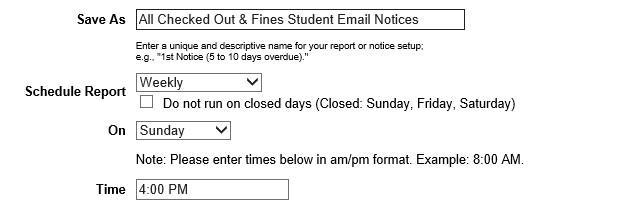
Running Notices
Go to Reports – Patron Reports - Current Checkouts/Fines – Look for the report to run from the list of Saved Report/Notices templates and click on Run:
Run and distribute the student notices a few times a week at the end of school for greater success in collecting unreturned items. GOOD LUCK!