Updated: For iOS 16.x. and macOS 13.x.
If you are on an older or newer OS version, the process may be different.
Start Mirroring From Your iPad
iPad
1. Swipe
down from the top right corner of the screen to open the control center.
2. Tap the screen mirroring icon.

3. Select the Apple TV you want to use. You may need to enter a password.
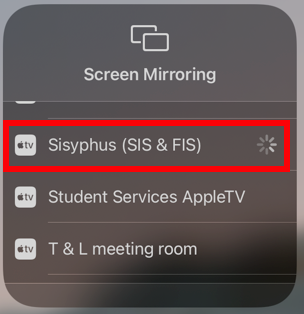
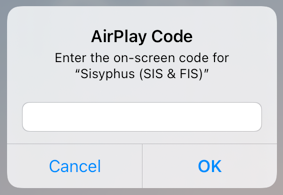
Stop Mirroring From Your iPhone or iPad
Repeat steps 1 & 2 above.
Tap "Stop Mirroring"
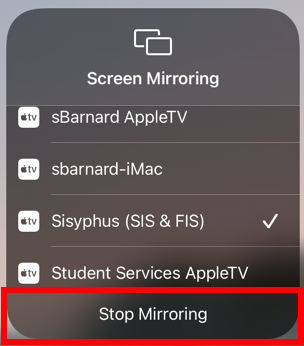
Mirror Your Mac Display
1. Click the "control center" icon in the top right area of your menu bar, and then select "Screen Mirroring"
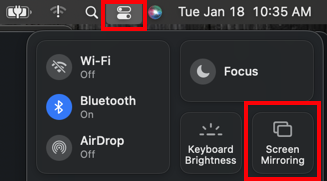
2. Click on the Apple TV you want to mirror to and enter a password if prompted.
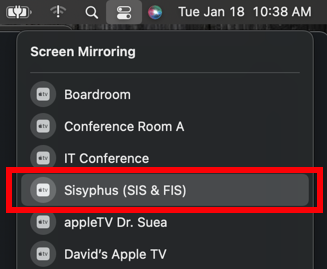
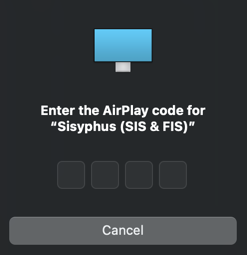
Stop Mirroring Your Mac Screen
Repeat step 1 above.
Click the Apple TV you selected in step 2 above to stop mirroring.
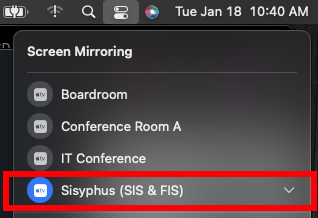
The blue icon indicates this Apple TV is currently
mirroring. Clicking will de-select it and turn off mirroring.