Inspect Message in Gmail to Identify Sender
Identify the sender of an email and determine if the message is legitimate or a phishing attempt.
We occasionally receive email from people trying to get information or money from us. They masquerade as someone we know. This is called phishing. How can we identify a message as phishing? Because emails are patterned after postal mail, I can send an email with a different return address than my own. For example, I can send an email that looks like it's from a principal.
Gmail offers an easy way to look at some of the email information to help us identify legitimate messages.
Gmail
Using a recent wellness email, look for the down arrow under the senders email address.
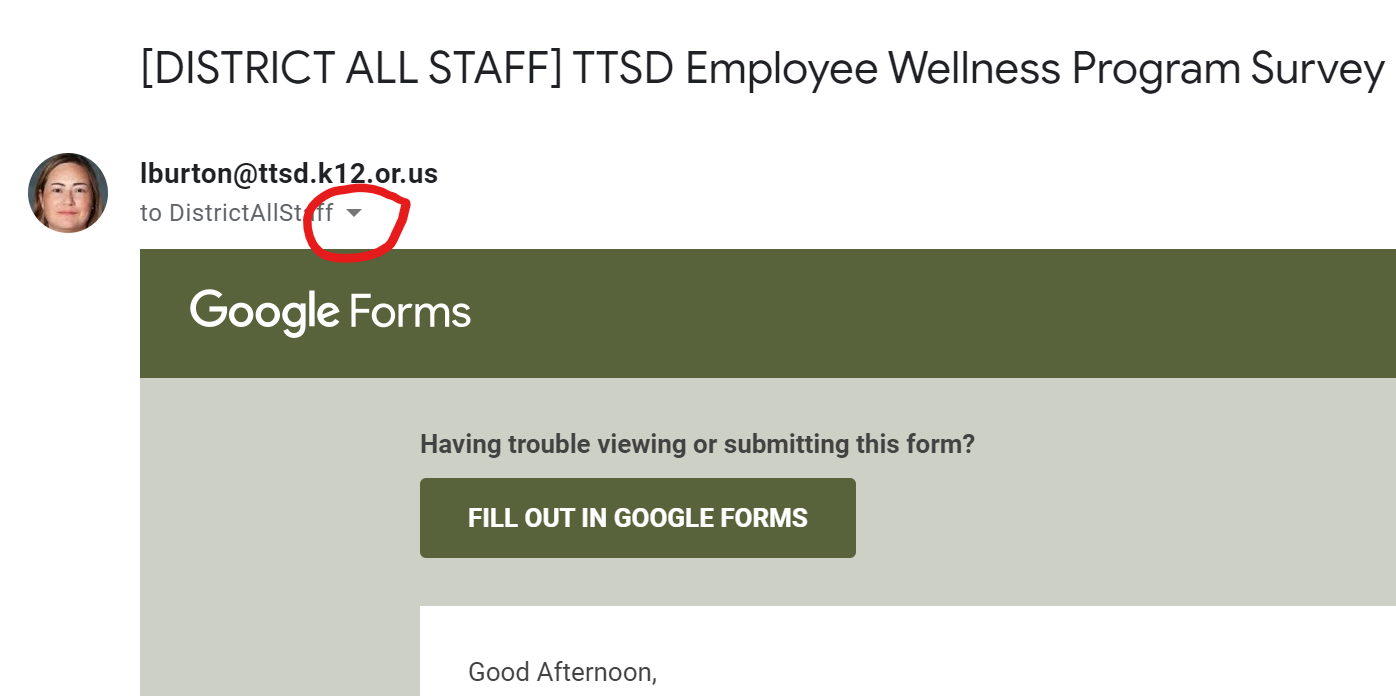
It shows a lot of useful information. The first thing to notice is the "from" address. Ideally, this should match who you think sent the email. There can also a "reply-to" email address. Some mailing lists will use this, but most people don't use this unless they want you to see "from: principal@ttsd.k12.or.us", but they want replies to go to "my-secret-phishing-database@spamcity.com".
The second thing to notice is "mailed-by" and "signed-by" If both of those are ttsd.k12.or.us, then this should be a legitimate email.
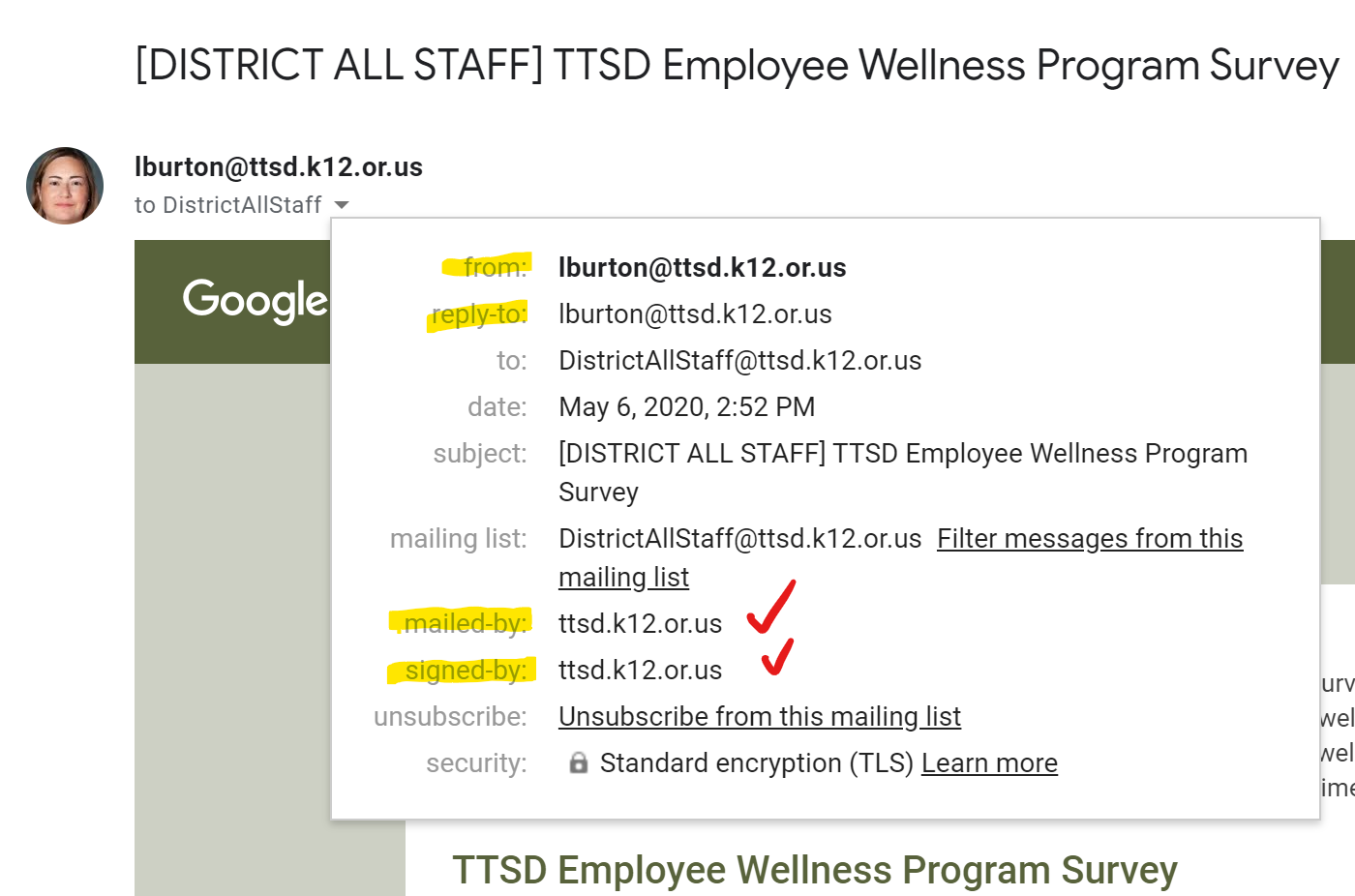
Finally, if you think that you found spam or a phishing email, please use the "Report spam" button at the top of Gmail.
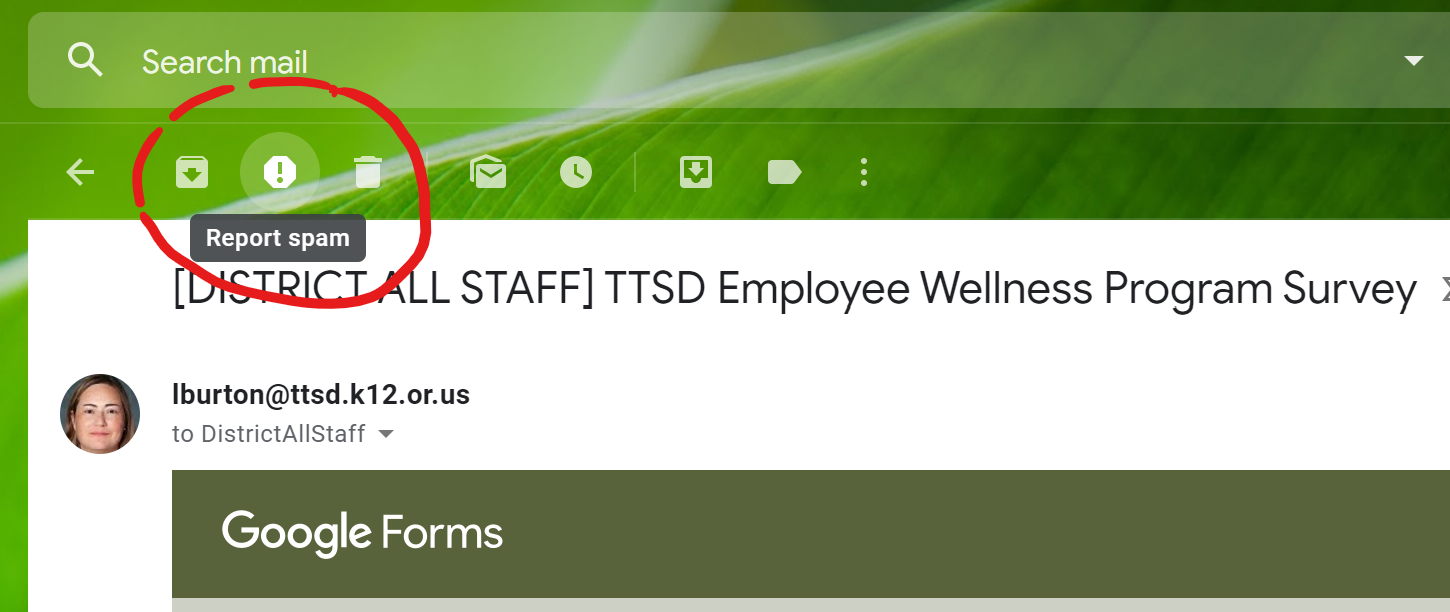
Gmail App on Android
The following is a video showing the same information on the Gmail App on Android. The same information should apply on an iPhone.