Adding Hibbard Printers on Windows
Click on the start button. In the search bar at the bottom of the start menu, type in "\\printserver". Click on the item that comes up or press the enter key.

A list of printers on the print server will appear. Find the printer you want and double click on it.
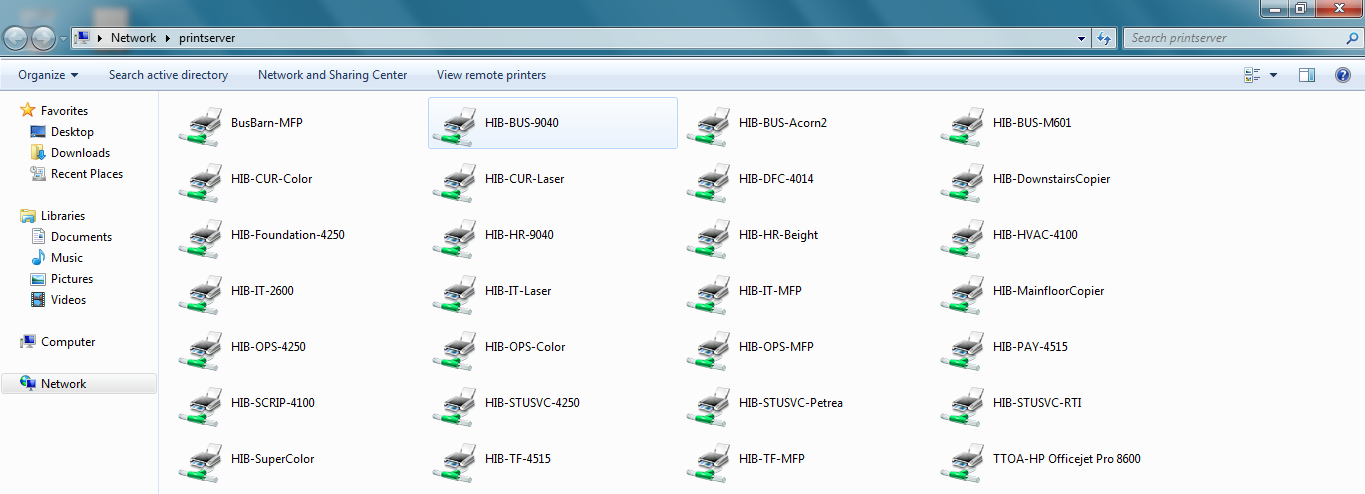
It should start installing. It may take a few minutes.
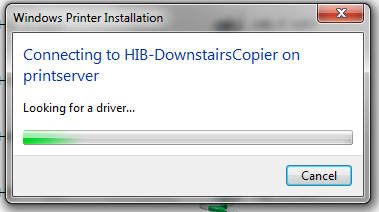
Once it is done, the window will close and a new window will appear. At this point your printer will be ready to go, butif you are adding one of the copiers, there are a few more steps to follow. This is only necessary if you are adding one of the large copiers, like the ones in the upstairs workroom or downstairs.
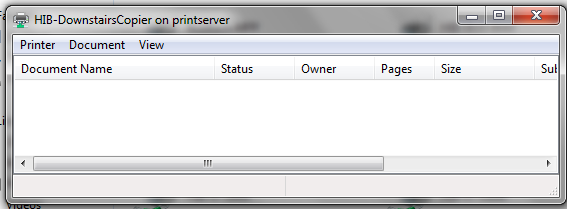
On the copier, find the Printing Preferences option.
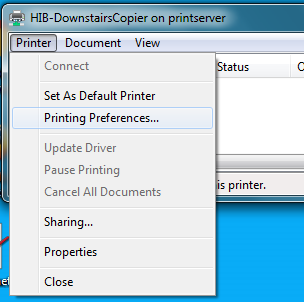
Switch to the Basic tab, and click on Authentication/Account Track.
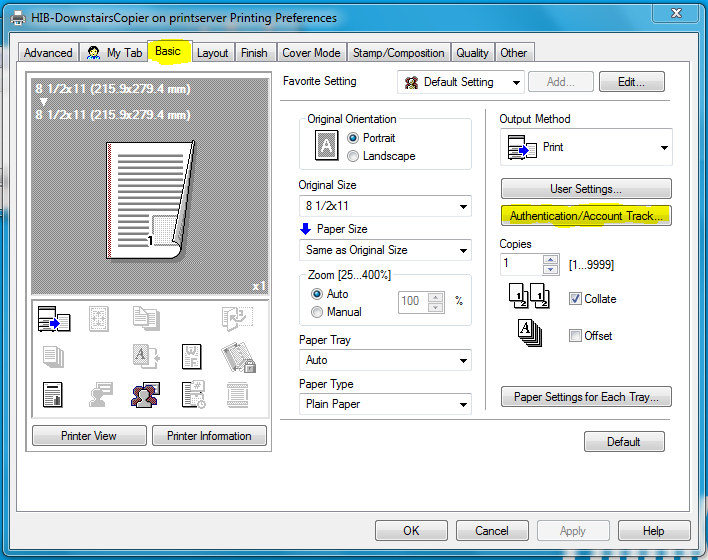
In the window that appears, enter your department's code in the Password field. This is a four digit code and it is the same one you enter at the copier itself when you make copies. If you don't know this, try asking someone else in your department.
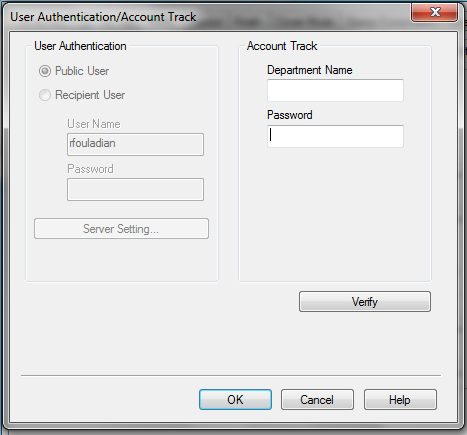
Click Verify once you have entered the code to make sure you didn't make any typos. Once it verifies, click OK to close that window, then on the next window click Apply and then OK.
At this point you should be setup and ready to print.