Create a Contact Group
How to create a contact group to send to multiple email addresses.
Table of Contents
- Creating a contact group
- Emailing a contact group
Creating a Contact Group
1. Sign in to your TTSD Google account by going to google.com and clicking the blue "Sign in" button in the top right corner. Enter your full TTSD email address and then your password.
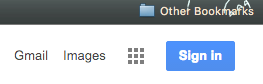
2. After signing in, click the app switcher grid of 9 squares and select "Contacts"
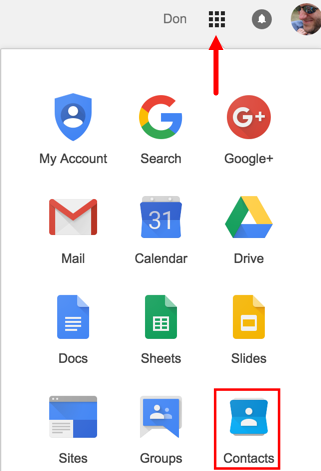
3. On the left side of the screen, click on "New group..." and then give your group a name.
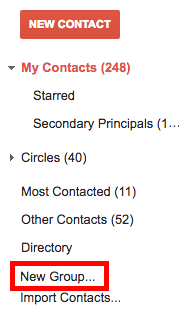
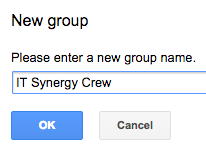
4. Click on the silhouette character to add people to your group. You can search for existing contacts or enter new email addresses separated by a comma.
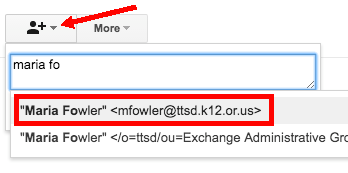
Searching existing contacts. There are two search results for Maria. The top result is the proper one to use...
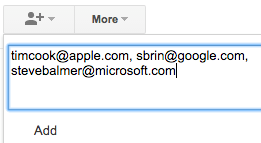
Manually adding new email addresses. These new addresses will also be added to your address book ("My contacts")
5. When done adding recipients, click the "Add" link below the search area. You are done creating your group, but can always return to add & delete group members.
Emailing a Contact Group
1. Click the the app switcher grid of 9 squares and select Mail

2. When composing a new message, type your contact group name into the to: cc: or bcc: field. All of the email addresses from the contact group will be filled in for you. For large groups it is best to use the bcc: field so the recipients do not see a list of recipients.
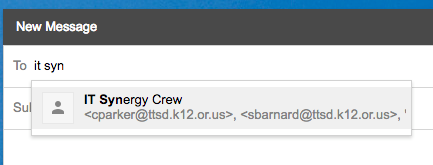
3. Compose and send your message as normal.
Google Groups
While contact groups represents a simple way to organize your contacts, "Google Groups" is a feature rich system for creating mailing lists, Q & A discussions and more. Intended for power users, the setup is also more involved. Click here for additional information.