Dealing with Unwanted Messages & Spam
How to deal with unsolicited advertising (spam) or an email list you no longer wish to subscribe to.
Google mail provides a couple of easy options for dealing with unwanted messages. This article will show you how to use each of these options.
Reporting Spam
For email messages that are clearly spam, you can simply click on the "Report Spam" button. Google will update your spam filter and try to prevent similar messages from coming though. Messages flagged as spam will be automatically deleted after 30 days.
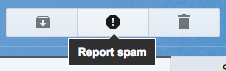
Setting up a Filter to Delete (repeat) Unwanted Emails
If you want to consistently delete emails you did not subscribe to, you can set up a filter to DELETE them automatically.
- Click the checkbox next to the email.

- Click the "three dots"
 and select "Filter messages like these"
and select "Filter messages like these"
- Click "Create Filter"
- Click the check box next to "Delete it"
- Click the "Create filter" button.
All incoming emails from this email address will be automatically deleted.
Unsubscribing
In general, it is best not to trust "unsubscribe" links in unsolicited email messages as you may just be confirming your email address to a spammer. If an email arrives from a source Google trusts, Google will provide an "Unsubscribe" link, right next to the sender's email address. Click on this link to safely unsubscribe from the mailing list. Google will only display the link in emails from trusted sources.

Confirm your choice and Google will handle the request behind the scenes.
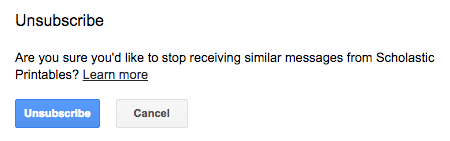
Confirm choice