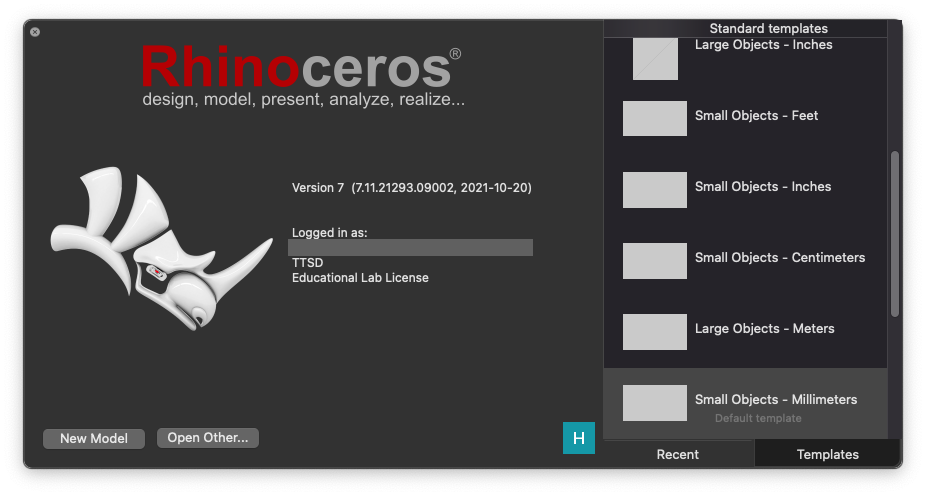Using Rhino 7 Cloud
This documentation should be used to validate the Rhino 7 license on computers that are outside of the TTSD network.
1. When the user opens Rhino 7, the user will see a screen like the screenshot below if no license was entered.
Students must enter their full email address and select the "I have read and agree to" checkbox
NOTE: it is possible that TTSD laptops may already be set to validate the Rhino license with our internal licensing server. If that is the case, the user must change the license by opening the Rhino 7 app > Preferences > Licenses > Change your license key > Logout

2. Students may need to enter their Google passwords before they arrive at this screen. Click Login as...

3. A webpage will open. Click on your account.
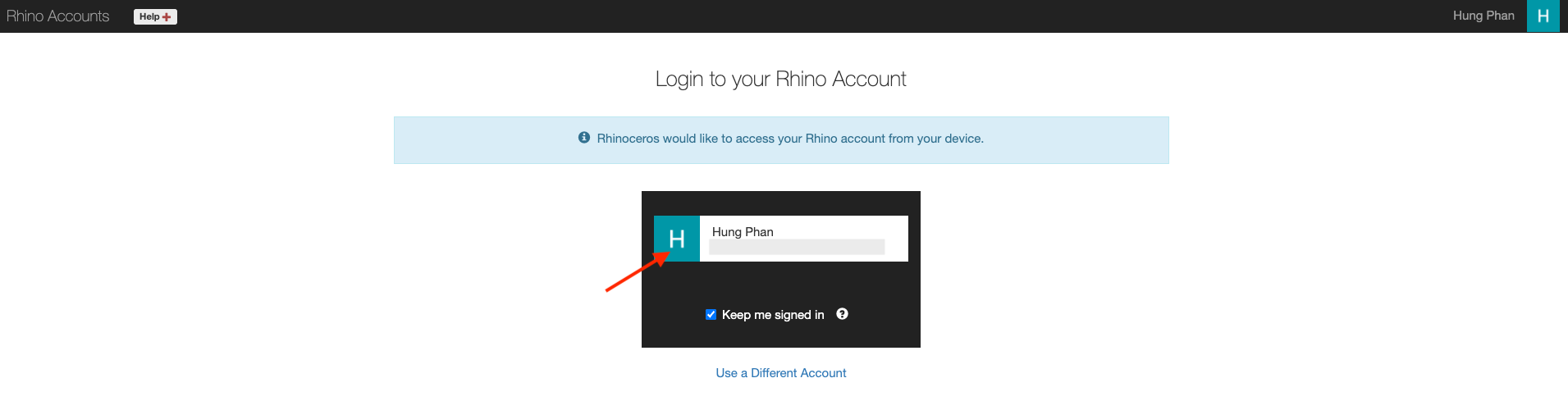
4. Close this webpage.
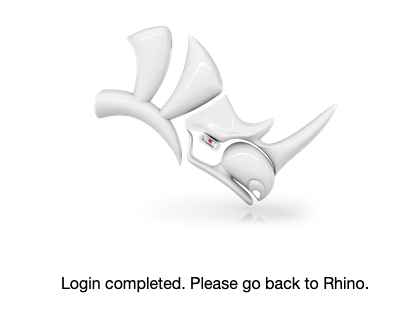
5. That's it!