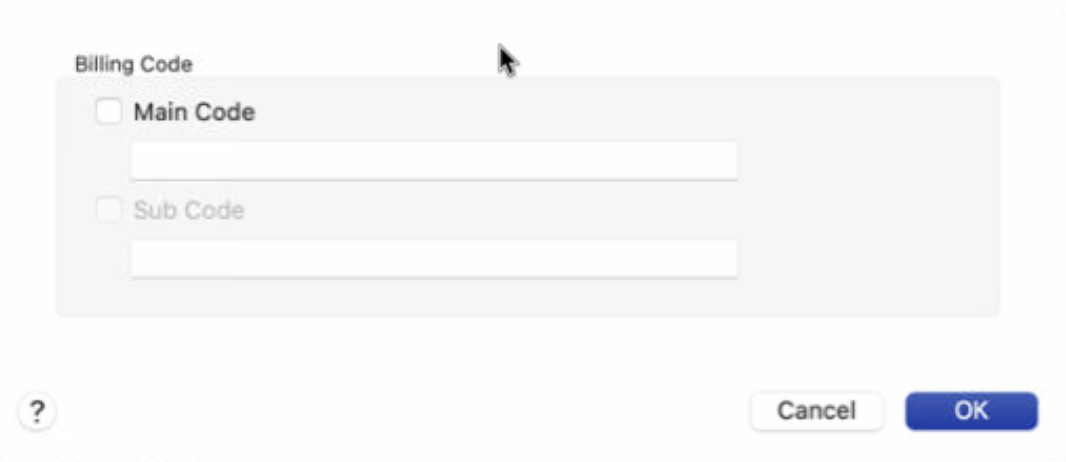Printing to Sharp copier
Please find directions below regarding how to set up your TTSD laptop or desktop to print to these new copiers. See your school's "Key Operator" for additional information regarding copier use (like your access code).
Adding print to a macOS computer
- Open Self Service
- On the left-hand side, search for Sharp
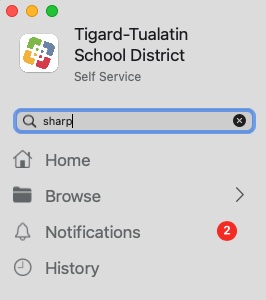
- Click Install for the copier that you need
Enter building code when printing
- From any application, select Print as usual so the macOS printing dialog box opens
- Confirm that you are printing to a Sharp copier
- Change the Layout to Billing Code
- Check the Main Code check box and enter your specific code
- Click Print
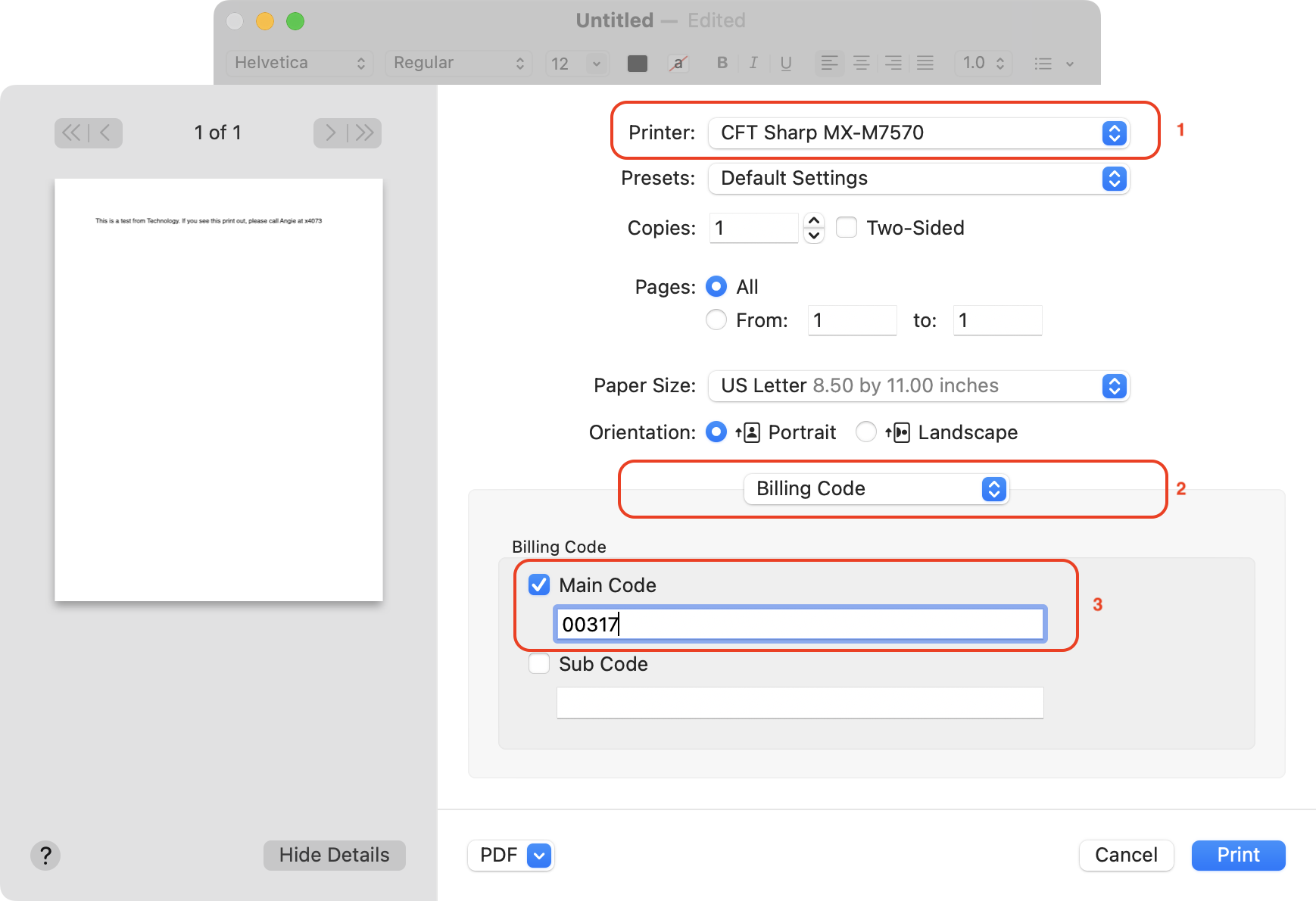
Or your new version of Word will look like this
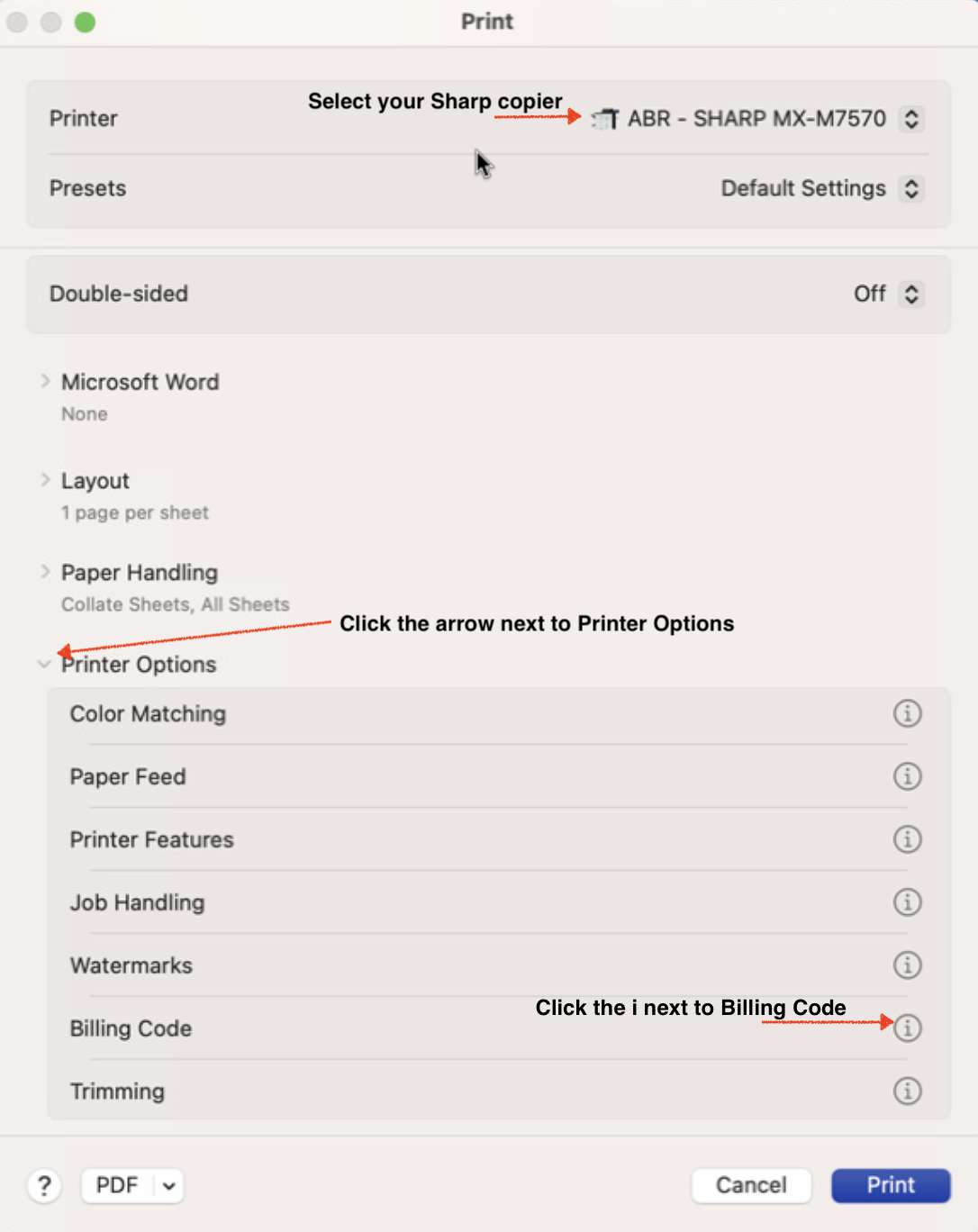
Click the Main Code checkbox and enter your code