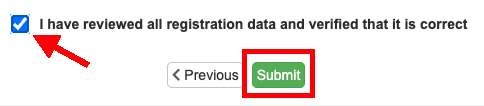Verifying Student & Parent Information Online
 Disponible en español
Disponible en español
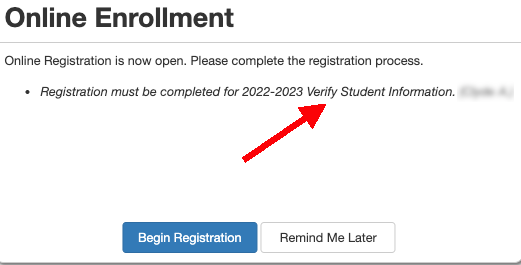
How to update enrollment information through ParentVUE including the following and more:
- Parent contact information
- Emergency contacts
- Phone numbers
- Student health conditions.
- Etc...
If you don't know your ParentVUE account, please select "Forgot password" using the email you provided to the school.
If you do not have a ParentVUE account yet (or an email provided to the school), please contact your oldest child's school to get one set up.
1. On a computer, log into ParentVUE and select "Begin Registration" or "Online Registration"

OR on the ParentVUE home page...
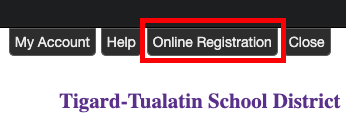
2. Select the "verify student information" option in the pulldown menu.
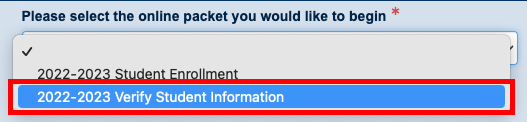
3. Read the information on the Welcome page and click "Continue"
4. You will see a list of current students to verify/update as well as former TTSD students. Click "Save & Continue"
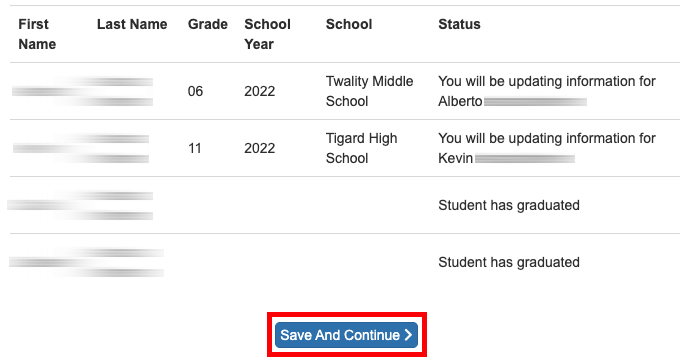
5. Fill out your name in the Electronic signature area exactly as it appears at the top of the screen.
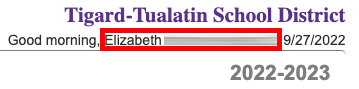
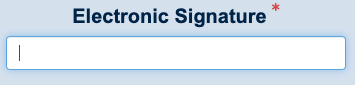
6. Use the "Previous" and "Save and Continue" buttons to navigate, not your main browser's forward/back buttons.

7. Click the "Edit" button to review/update information for each Parent/Guardian. All "In Progress" parents/guardians must be reviewed before continuing.
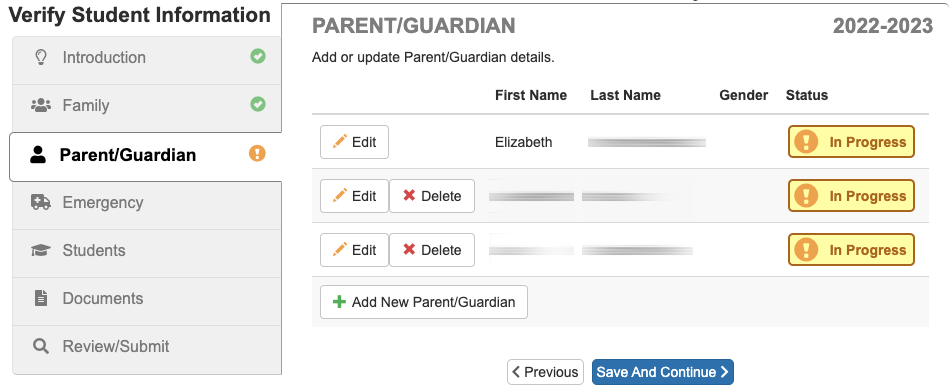
8. Click the "Edit" button to review/update information for each Emergency Contact. All "In Progress" emergency contacts must be reviewed before continuing.
9. Click the "Edit" button to review/update information for each Student. All "In Progress" students must be reviewed before continuing.
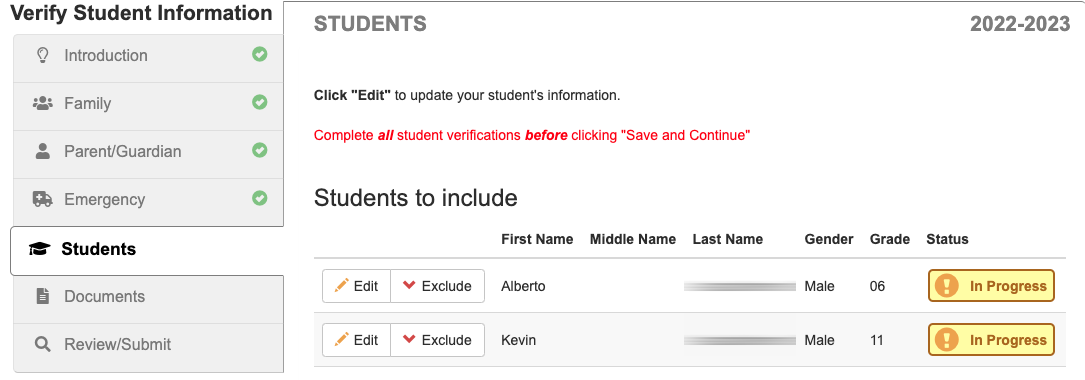
10. When all students are ready to submit, click "Review"
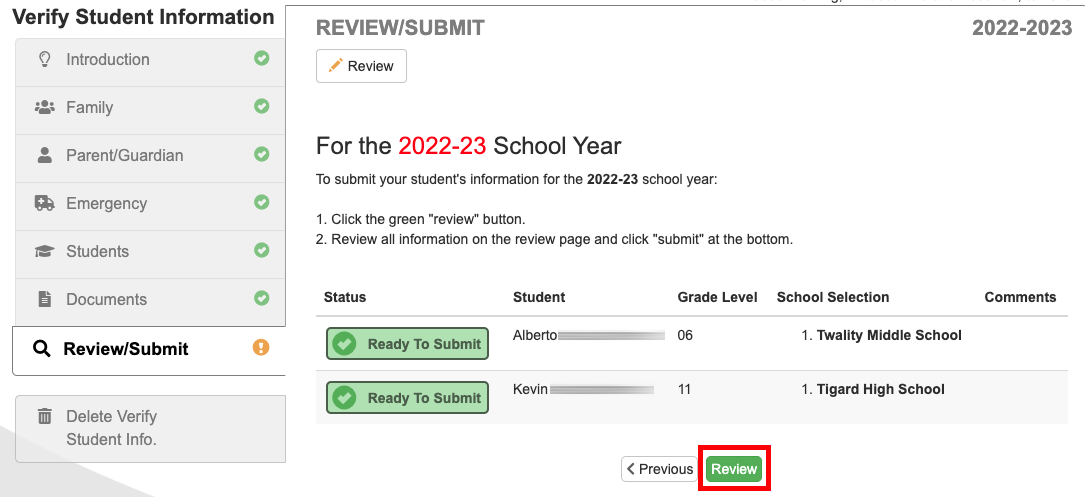
11. Check the box at the bottom of the page and click "Submit"