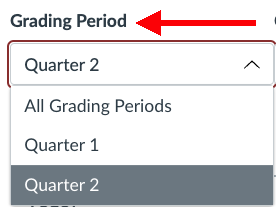Switching Grading Periods in Canvas
 Disponible en español
Disponible en español
Semester long Canvas courses have two grading periods. For example, Semester 1 is comprised of the Quarter 1 and Quarter 2 grading periods. On the "Grades" screen, Canvas will always show the current grading period by default. At the start of Quarter 2 or Quarter 4, this can make it look like students' assignment scores from the previous grading period have "disappeared." Here's how you can change your grading period view.
iPad Canvas Student App
- Go to the "Grades" screen in the course you want to look at.
- Select "Filter" in the top left navigation area
- Select the grading period you want to view. If your school does cumulative grading, select "All"
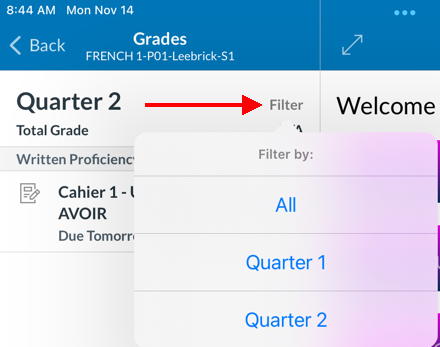
Web Interface
- Go to the "Grades" screen in the course you want to look at.
- From the "Grading Periods" pulldown menu, select the grading period you want to view. If your school does cumulative grading, select "All Grading Periods"