Adding PaperCut to Non Managed, External, and Shared Devices. PaperCut Mobility Client
As of 12/26/2023 SecureCopier has been changed to SecurePrint.
Devices not connected to the TTSD domain, External, or Shared Devices will not be able to install SecurePrint from \\ttsd-papercut server. They will need to install the PaperCut Mobility Client
Example Devices: NWRESD Laptops, Titan POS (Kitchen), iOS devices purchased with PEF)
1) On the device that will be using the Mobility Client, click on this link http://10.1.0.133:9163/client-setup/known-host/
2) Select the OS the device is on and go through the setup process (NWRESD will need admin credentials from their IT department to continue)
3) During install, make sure TTSD-SecurePrint-PaperCut is checked.
4) At the login section, put in the TTSD credentials for the main person using the device. This will link their account to the device they are using, and the same login will be needed for the copier to release the job.
MacBooks
On your first print job, you may receive a "Hold for Authentication". Click the Refresh  symbol
symbol
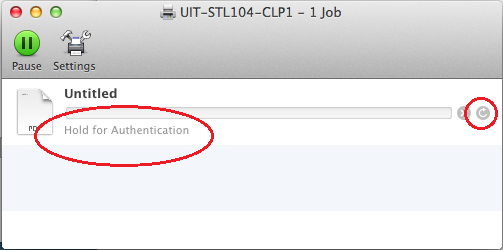
Another window will popup asking for credentials. Enter the TTSD credentials from Step 4.
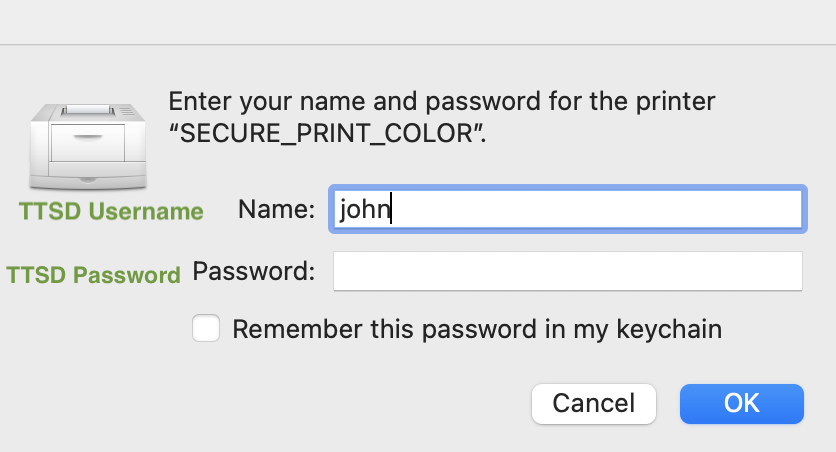
Done!