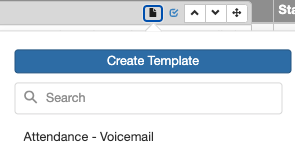Memo Field Templates: Synergy's Best Hidden Feature!
What's a Memo Field?
Memo fields show up in most areas on the SIS side of Synergy. They are the larger boxes where you can type in several lines of information. An example is the "Comment" field on the Student screen, Student Contact Log tab.
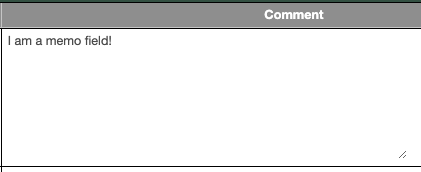
What's a Memo Field Template?
Clickbait article title aside, memo field templates are an amazing time saving feature! They let you quickly fill in commonly repeated information with just a couple clicks. They can even populate the current student's name and add date/time stamps.
Some use cases:
- Nurses logging health room visits
- School counselors/psychologists completing a 504 process document in Synergy SE
- Completing a Student Contact Log entry on the Student screen
Setting Up a Template
1. Navigate to the memo field you want to set up a template for. Example below is from a contact log memo. Fill it out as usual.
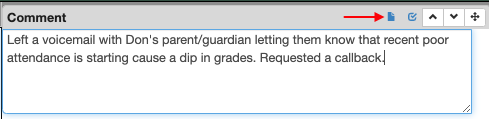
2. Click the small page icon above the text entry area and select "create template." A new window will open. If you had already created templates for this memo field they would be displayed.
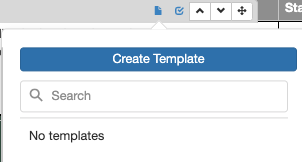
3. Delete the information you want to have dynamically filled in (in this case the student's first name) and then click the  icon to select the item you want swapped in.
icon to select the item you want swapped in.
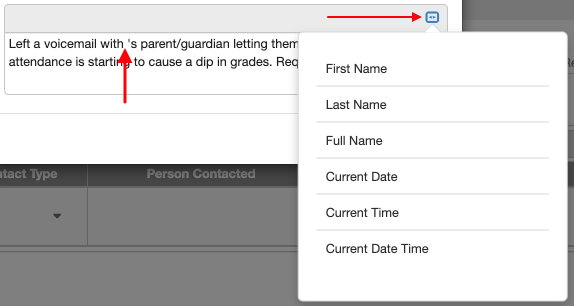
4. It will look similar to the screenshot below. Give your template a name and save your changes.
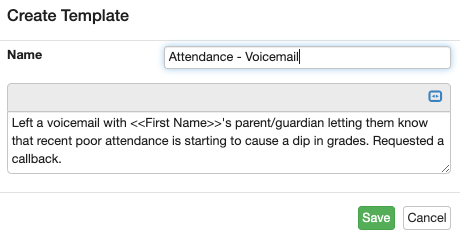
5. That's it! The next time you click on the  icon you will see the template you made.
icon you will see the template you made.