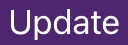Paperless Report Card Option in ParentVUE
 Disponible en español
Disponible en español
By default, parents & guardians will receive a paperless report card through ParentVUE. Please review this article to learn how to access your student's paperless report card in ParentVUE.
This article will show you how to check and, if desired, change your paperless report card setting in ParentVUE.
On the Web
1. Log in to ParentVUE. If you don't know your login information, please check with the front office at your oldest child's school.
2. Click on "my account" in the top right corner.
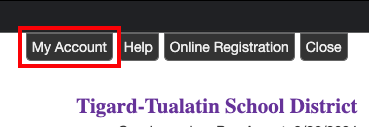
3. Look for the "Go Paperless!" checkbox.
- If the box is checked you will only receive the report card through ParentVUE.
- If the box is not checked, you will receive a printed copy of the report card in addition to seeing it in ParentVUE.

4. If making a change, click the "update account" box when done.
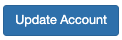
In the ParentVUE Mobile App
1. Open the ParentVUE app. If you don't know your login information, please check with the front office at your oldest child's school.
2. Select "my account" in the lower right corner.
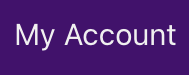
3. Look for the "Go Paperless!" checkbox.
- If the box is checked you will only receive the report card through ParentVUE.
- If the box is not checked, you will receive a printed copy of the report card in addition to seeing it in ParentVUE

4. If making a change, click "update" near the top right corner.